Quick Start
Get started with Msty Studio in a few easy steps
Welcome to Msty Studio!
Already have the Aurum license and Msty App installed? Awesome — you're all set to start using Msty Studio!
These instructions are for those who actively used Msty App 1.x and have an Aurum subscription and will get you started quickly with Msty Studio.
Before continuing, grab your license key, which you can do by going to Lemon Squeezy.
For Studio Desktop, you can migrate your data from Msty App v1.x to Studio Desktop. See the Data Migration section for more details.
Quick Start Instructions for Msty Studio Web Aurum Perk
- Open the Msty App, go to Settings → Local AI.
- Scroll to Allowed Network Origins and add:
This enables Msty Studio to connect with your Msty App and access your Local AI models. Keep Msty App open so that Studio can connect to it for a quick start to Studio. - Head over to Msty Studio
- Paste in your license key and click Next.
- On the following screen, Msty Studio will detect your Msty App and list available Local AI models.
- Click Let's Go! — and you're in!
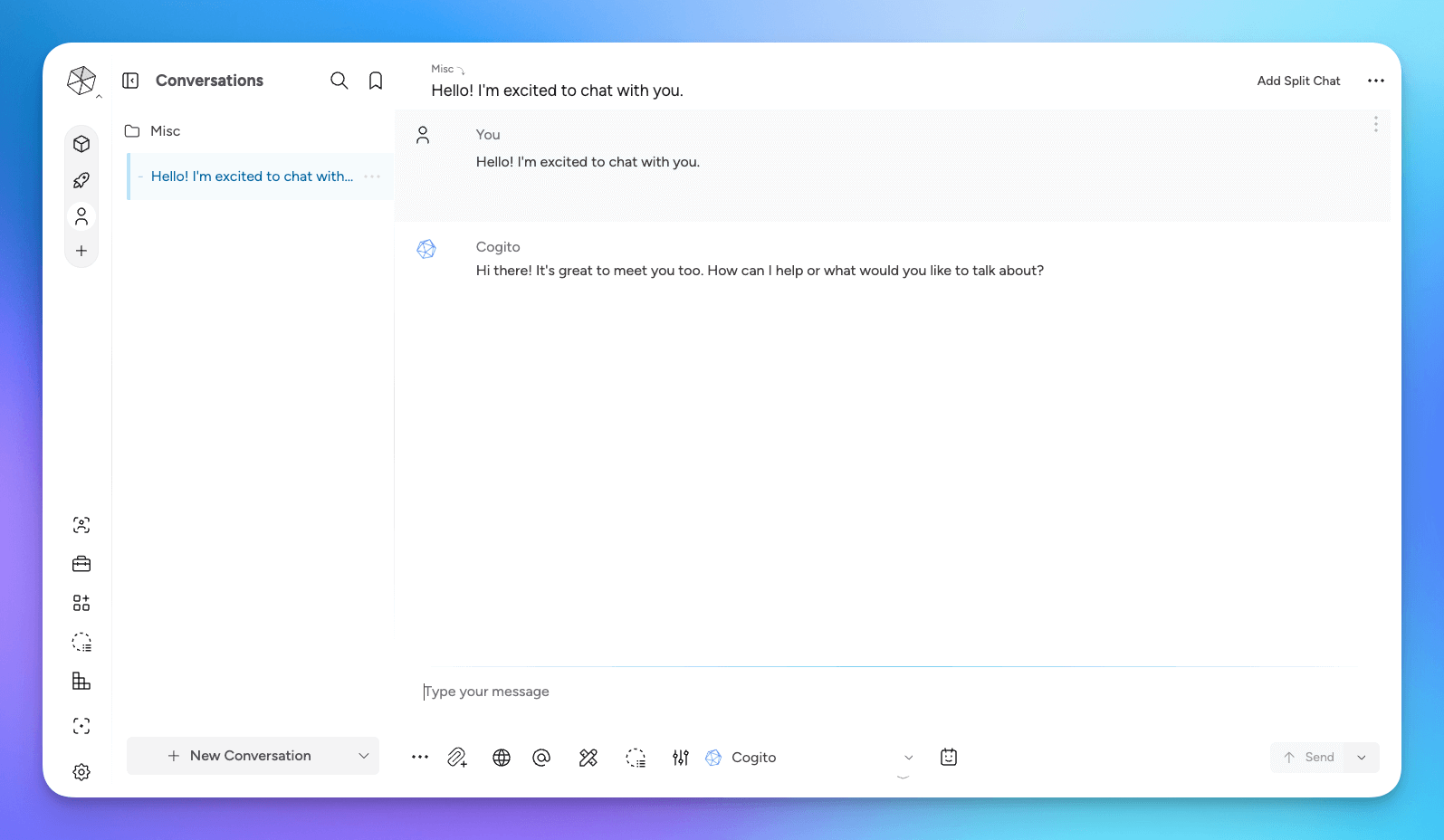
Don’t have Msty App installed or running yet? No worries — just head to the next section, and we’ll guide you through the full setup step by step.
Quick Start Instructions for Msty Studio Desktop Aurum Perk
- Download Msty Desktop and install
- Enter your license key in Settings → License and Access
- Proceed to the following section if you'd like to migrate data from Msty App 1.x to Msty Studio Desktop
Data Migration for Msty App Users
Msty App v1.x free and Aurum users can migrate much of their data to Msty Studio Desktop. Before proceeding, please backup your data for BOTH Msty App and Msty Studio Desktop prior to migration.
Data migration is only available for Msty Studio Desktop at this time.
Data Migration includes
You can migrate any of the following items from Msty App v1.x to Msty Studio Desktop:
- Prompts: All your workspace's Prompt Library prompts
- Remote Model Providers: All your workspace's remote providers and selected models from Msty App - does NOT include API keys, these will need to be re-entered for each provider
- Conversations: All your workspace's conversations
- Attachments: All your workspace's attachments that you include in the zip file
Migrated conversations and prompts will be added to new project folders in Msty Studio. Your existing Msty Studio Desktop data will not be overwritten.
Migration steps
You can migrate data one workspace at a time. If you have multiple workspaces, you will need to repeat the migration steps for each workspace you intend to migrate data to.
- Locate the msty.db database and attachment files
To locate the default workspace database and attachments, follow these steps:
- Open Msty App and go to Settings > General > Data Paths and open location for App Data
- This will open the folder where the default workspace database file and attachments folder are stored
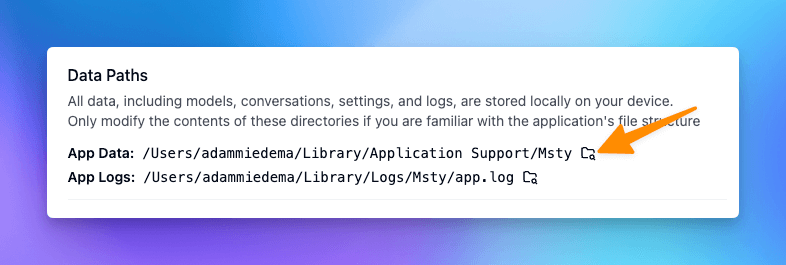
To locate a custom workspace database and attachments, follow these steps:
- Right click on the workspace and then select option to Reveal in Finder (macOS) or Open Folder (Windows)
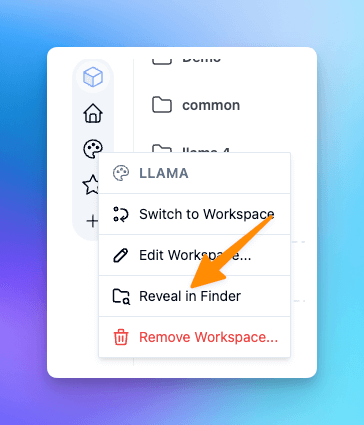
- If you plan to migrate attachments, first zip the attachments folder
- Open Msty Studio Desktop
- Ensure you are in the workspace you want to migrate data to
- If you are not in the correct workspace, switch to the desired workspace by clicking on the workspace icon
- Go to Settings > Data > Data Migration
- Select the database file you want to import the items from
- Select the items you want to import from the database file
- Optionally select a zipped attachments file to import; attachments can also be imported later, after the database has been imported
- Click the Migrate button to migrate items from database file
You will see confirmation messages when data migration and attachment imports are complete.
Migration Workspace Issues
Thank you to our Discord community members, if you are running into issues importing a Workspace, try the following steps:
Linux / Mac
- Save the script
- Create a new file called
optimize_db.shin the same folder asmsty.db - Paste the following script into it
- Create a new file called
- Open Terminal
- Press
Cmd + Spaceand type "Terminal"
- Press
- Navigate to your folder
- Type:
cd /path/to/your/folder - Replace
/path/to/your/folderwith the actual path
- Type:
- Make script executable
- Type:
chmod +x optimize_db.sh
- Type:
- Run the script
- Type:
./optimize_db.sh
- Type:
Windows
- Install SQLite
- Open Command Prompt (CMD)
- Run:
winget install SQLite.SQLite
- Save the script
- Save the
fix-msty-db.ps1script to:C:\Users\YourUsername\AppData\Roaming\Msty
- Save the
- Replace
YourUsernamewith your actual Windows username
- Open PowerShell
- Press
Win + Xand select "Windows PowerShell"
- Press
- Navigate to the Msty folder
- Run:
cd ~\AppData\Roaming\Msty
- Run:
- Run the script
- Run:
.\fix-msty-db.ps1
- Run:
If you get a script execution error
Try one of these options:
Option 1: Run this single script only
- Run:
powershell -ExecutionPolicy Bypass -File .\fix-msty-db.ps1
Option 2: Enable PowerShell scripts permanently (has security implications)
- Run:
Set-ExecutionPolicy -ExecutionPolicy RemoteSigned -Scope CurrentUser