Manage Teams
Manage teams and what they can access in Msty Studio
Teams allow you to group users and assign access to features, platforms, models, and storage options.
Add a New Team
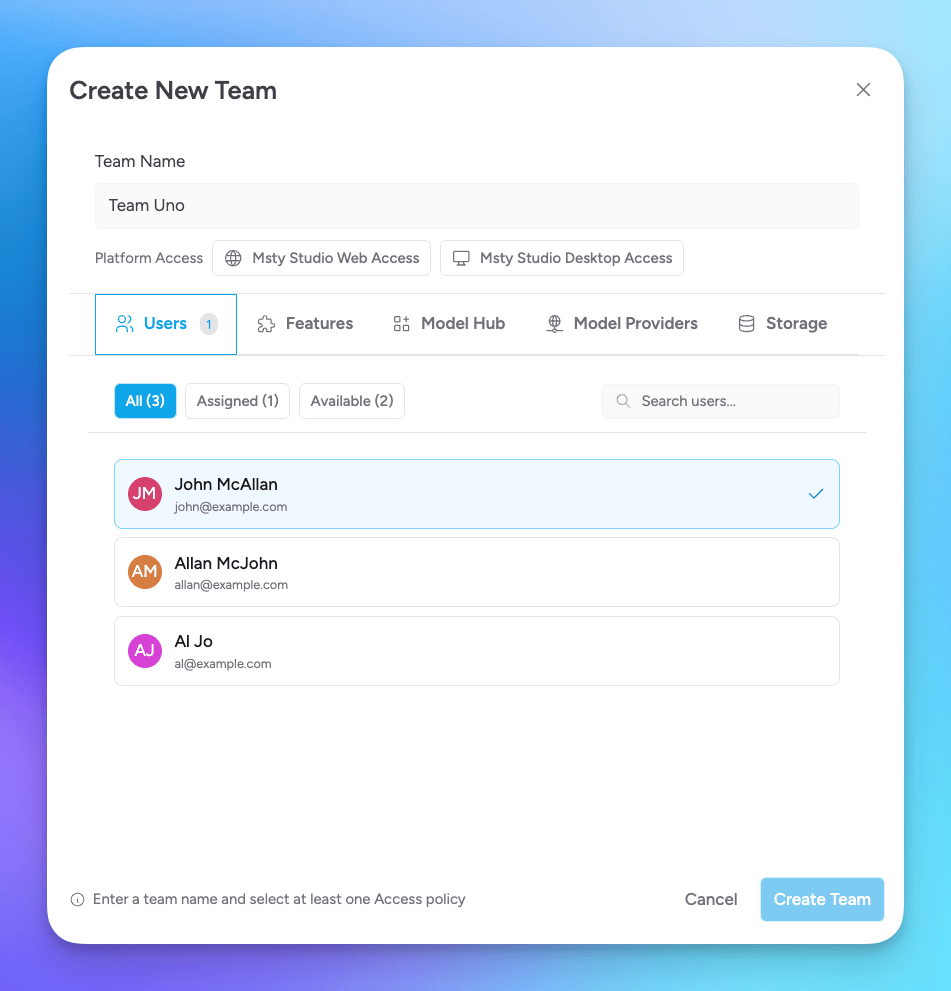
From the Teams tab, select the Create New Team button to open the new team slide-out form.
Configure the following options:
- Team Name: the name of the team
- Platform Access: select which platforms the team can access - Msty Studio Desktop, Msty Studio Web, or both
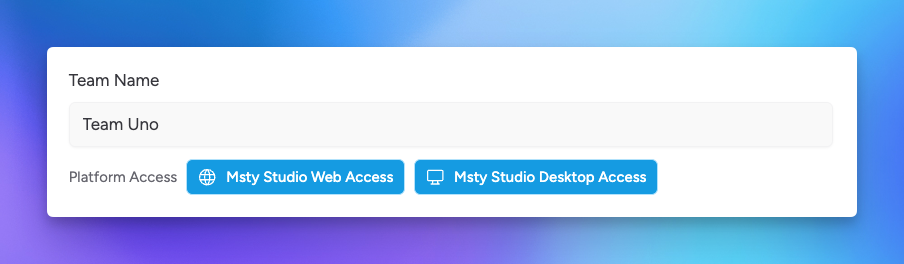
- Users: select which users belong to this team
- Features: select which features the team members can access
- Insights
- Knowledge Stacks
- Toolbox
- Personas
- Prompts Library
- Real Time Data
- Attachments
- Forge Mode
- Remote Service
- Turnstile
- Model Hub: select which online providers the team can access; they will need to provide their own API keys for these providers
- Model Providers: select pre-configured provider models that the team can access - see the Model Providers section below for more details
- Storage: select which S3 compatible storage provider to use for team sharing of Knowledge Stacks, Prompts, and Personas. You must have already configured a storage provider in Storage to select it here.
Once you have configured the team, select the Create Team button to create the team.
Model Providers

When adding a new online provider and model, you can select the cloud-sync option to share with team. You can also select the cloud icon from the Model Hub > Model Providers list as displayed in the image above.
This will add a copy of the provider and selected models and make this available to other Admins as well as the account Owner.
You may then enable this provider and models for specific teams when creating or editing a team.
Team members that have the user role can use the shared models; however, they can not edit the provider configurations nor manage the shared models.
Manage User's Teams
You can manage which teams a user belongs to either from the Teams tab or from the Users tab.
From the Users tab, select the ellipsis on the right side of a user and select Manage Team to open the manage teams modal.
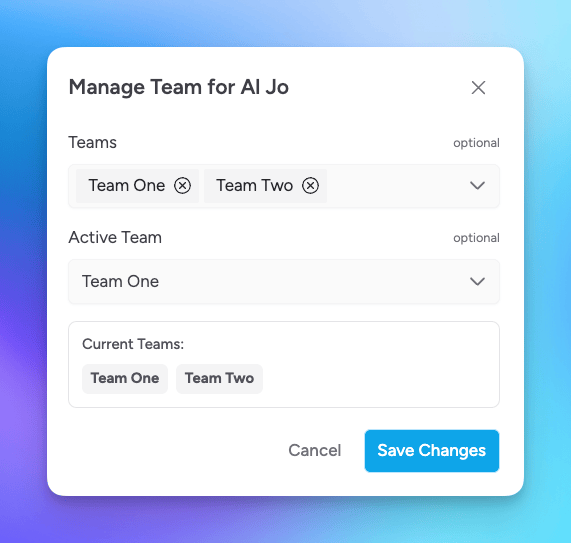
From this modal, you can select or deselect teams for the user. You may also assign the Active Team for the user, which can be used to set default entitlements for the user when they first sign in.