Storage
Manage Storage Profiles for team sharing in Msty Studio
You can add S3 compatible Storage Profiles using top-tier provider such as AWS S3, Cloudflare R2, Backblaze B2, DigitalOcean Spaces, Vultr Object Storage, and any other provider that support S3 API.
What can you do with Storage Profiles?
With a Storage Profile assigned to a team, team members can share the following resources using the assigned storage provider:
- Knowledge Stacks
- Prompt Library
- Personas
This allows for increased collaboration and sharing of resources between team members.
We plan to support additional Msty Studio features for storage and team sharing in the future.
Add New Storage Profile
- Select provider
You can select from several popular storage providers or select custom S3 compatible provider.
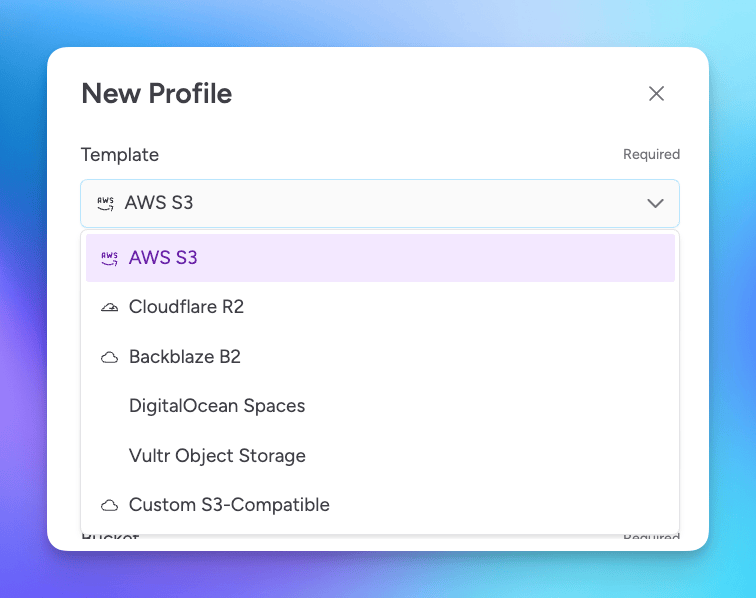
Providers will have different profile templates according to the selected provider's requirements. Please review their documentation and your account's portal to locate the required information.
- Enter the required account information
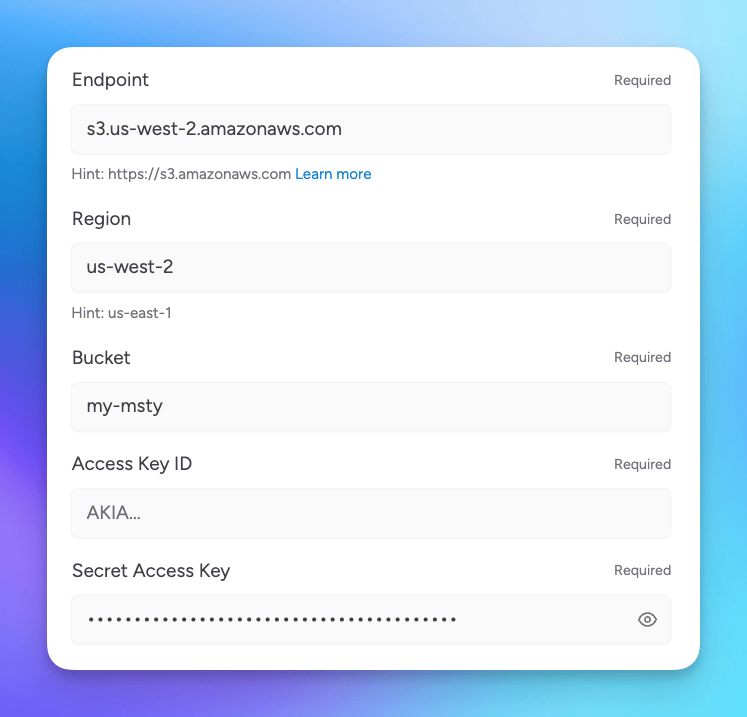 Most will require that you provide the following:
Most will require that you provide the following:
- Endpoint url
- Region ID
- Bucket name
- Access Key ID
- Secret Access Key
- Test the connection
Ensure that the provided information is correct by selecting the Check Connection button.
- Enter a profile name and save
Using Storage with Msty Studio Web - CORS configuration
Cross-Origin Resource Sharing (CORS) issues may prevent Msty Studio Web users from sharing if your storage provider is not properly configured.
To enable sharing in Msty Studio Web, please update your S3 bucket permissions to allow requests from msty.studio.
Add Storage Profile to a Team
After adding a Storage Profile, you can assign this to a team when creating or editing a team.