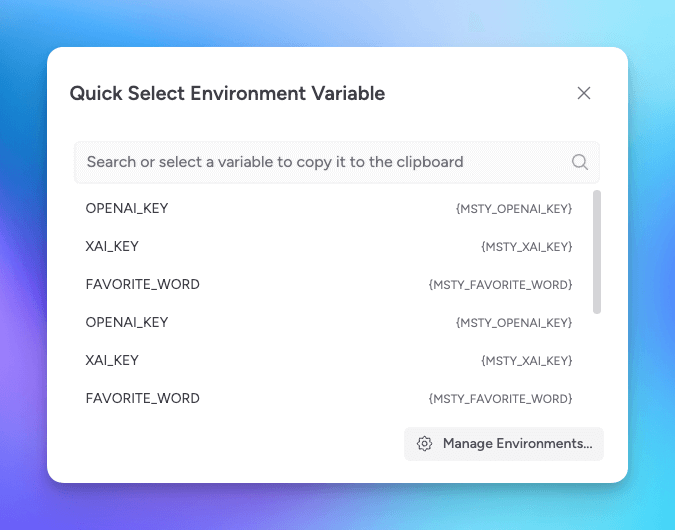Keyboard Shortcuts
Customize actions with keyboard shortcuts and shiftcuts in Msty Studio
How to Use Keyboard Shortcuts
In Msty Studio, you can customize shortcuts for various actions so that you can perform them quickly without needing to navigate through menus. This is particularly useful for power users who want to streamline their workflow.
You can access the keyboard shortcuts settings in Settings > Keyboard Shortcuts. Here, you can view the current shortcuts and customize them to suit your preferences. You can also reset them to their default values if needed.
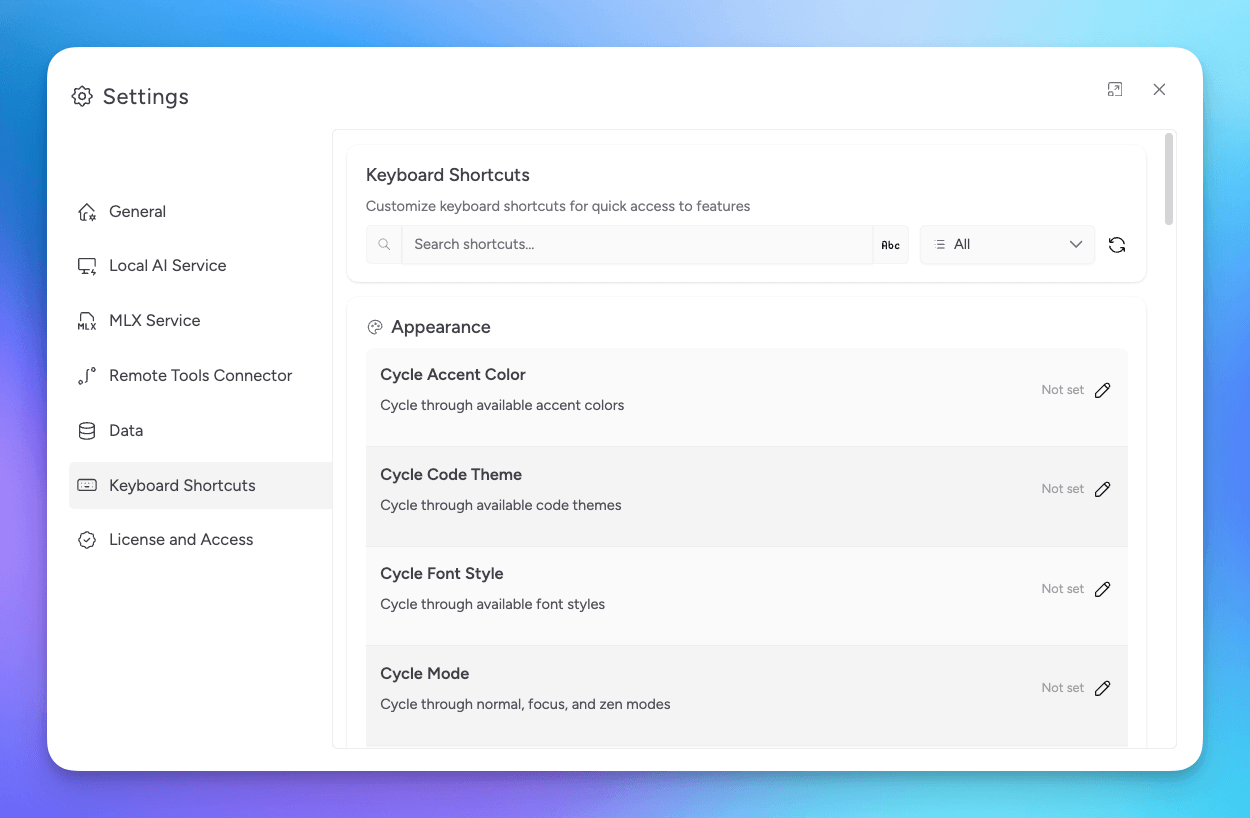
Some actions have a default shortcut assigned, which you can use that shortcut or customize to your liking.
How to Use Shiftcuts
Shiftcuts are a set of keyboard shortcuts that allow you to quickly access common tasks in Msty Studio. By pressing the shift key twice in quick succession, you can activate a mode that enables you to perform various actions without needing to navigate through menus or use the mouse.
To activate Shiftcuts, simply press the shift key twice quickly. This will enable the Shiftcut mode, allowing you to use the following shortcuts. You will then need to press the corresponding key for the action you want to perform before the mode times out. When you double click the shift key, you will see a yellow up icon that displays - you'll have until this icon disappears to press the corresponding key for the action you want to perform.
Press the following keys to perform the corresponding actions:
t - Create a new split chat tab
This will open a new split chat tab, allowing you to have multiple conversations open at once. You can use this feature to compare responses from different models or to keep track of multiple discussions simultaneously.
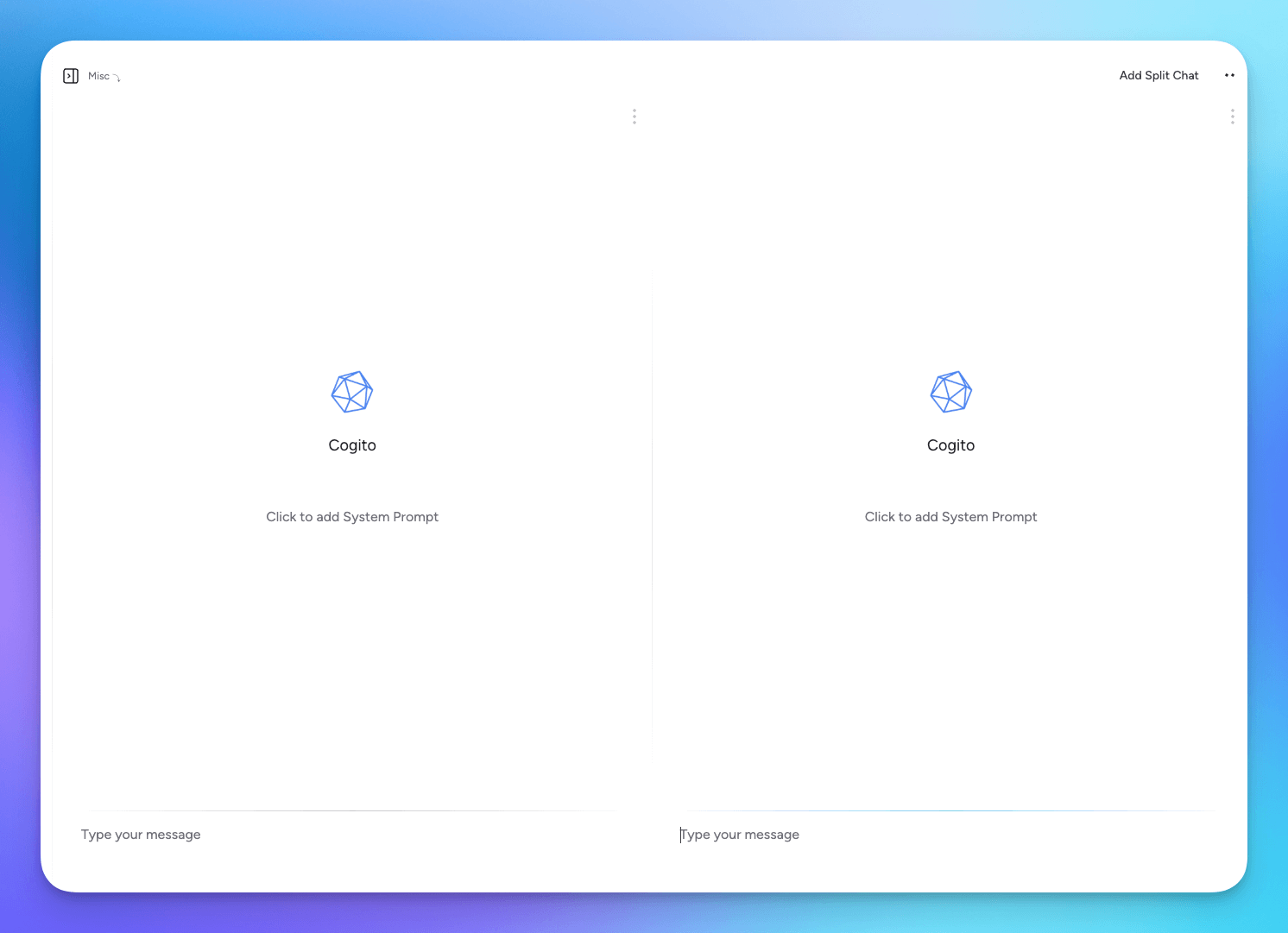
n - Create a new conversation
This will create a new conversation in the current tab, allowing you to start fresh without losing your previous discussions.
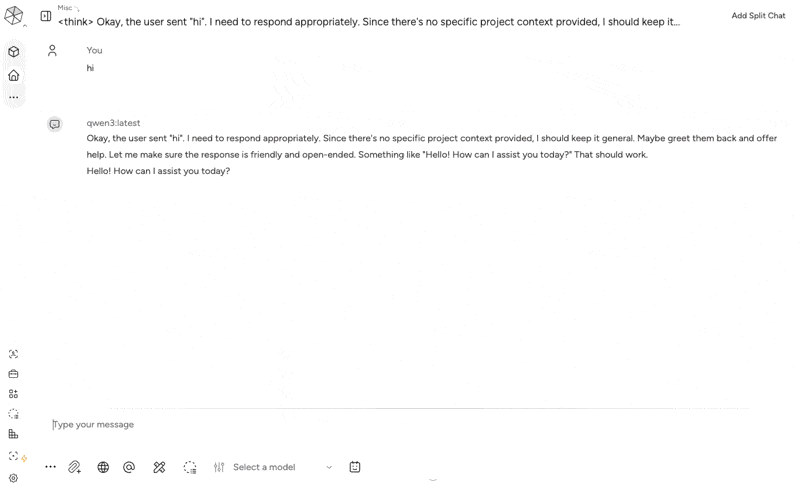
1 - Toggle sidebar
This will toggle the visibility of the sidebar, allowing you to maximize your workspace or access the sidebar features as needed.
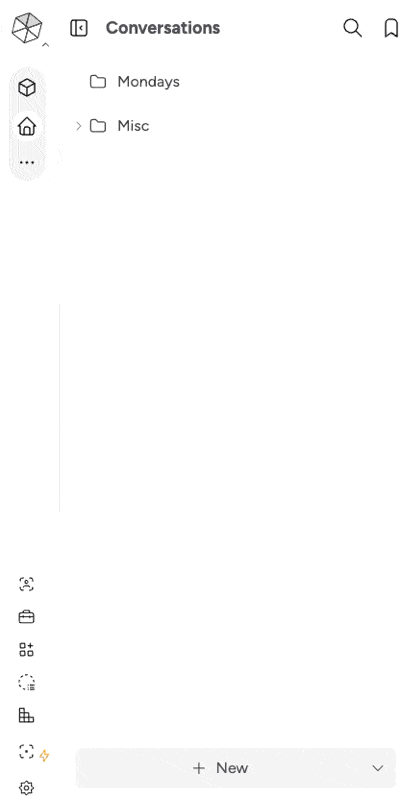
e - Show Quick Select Environment Variable picker
This will open a picker that allows you to quickly select an environment variable. This is useful for inserting variables into your conversations or for quickly accessing specific information.