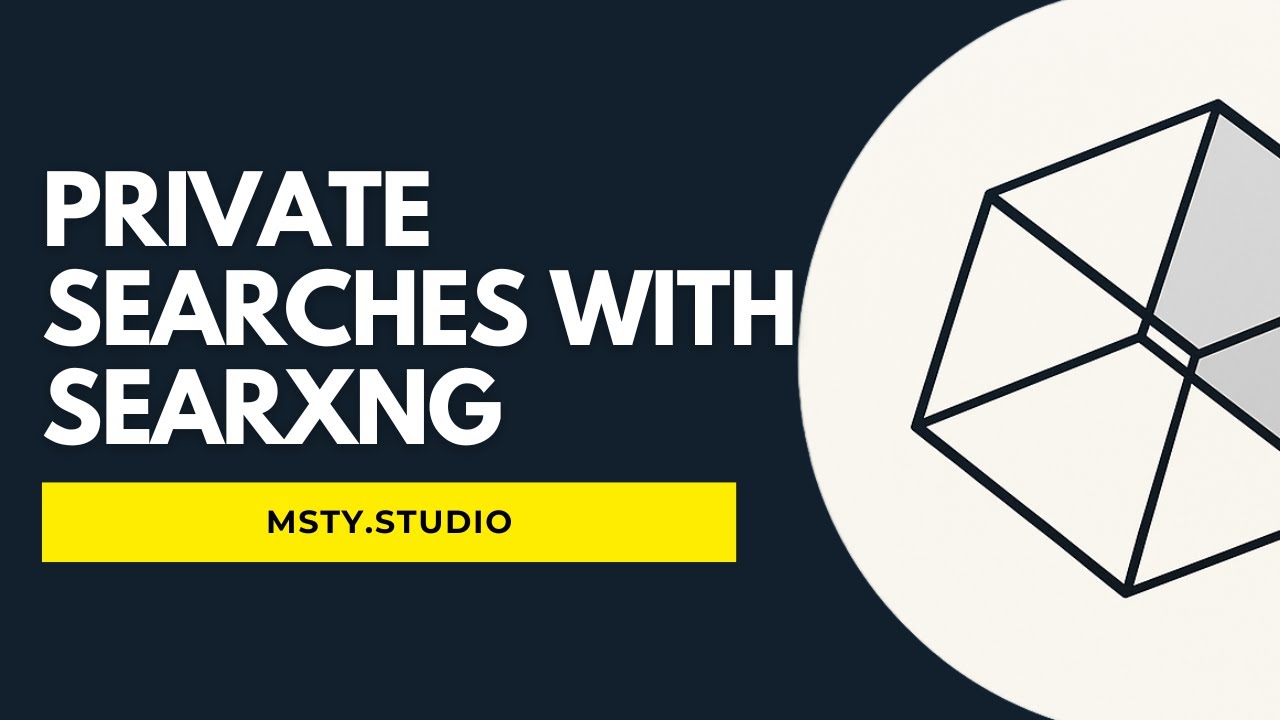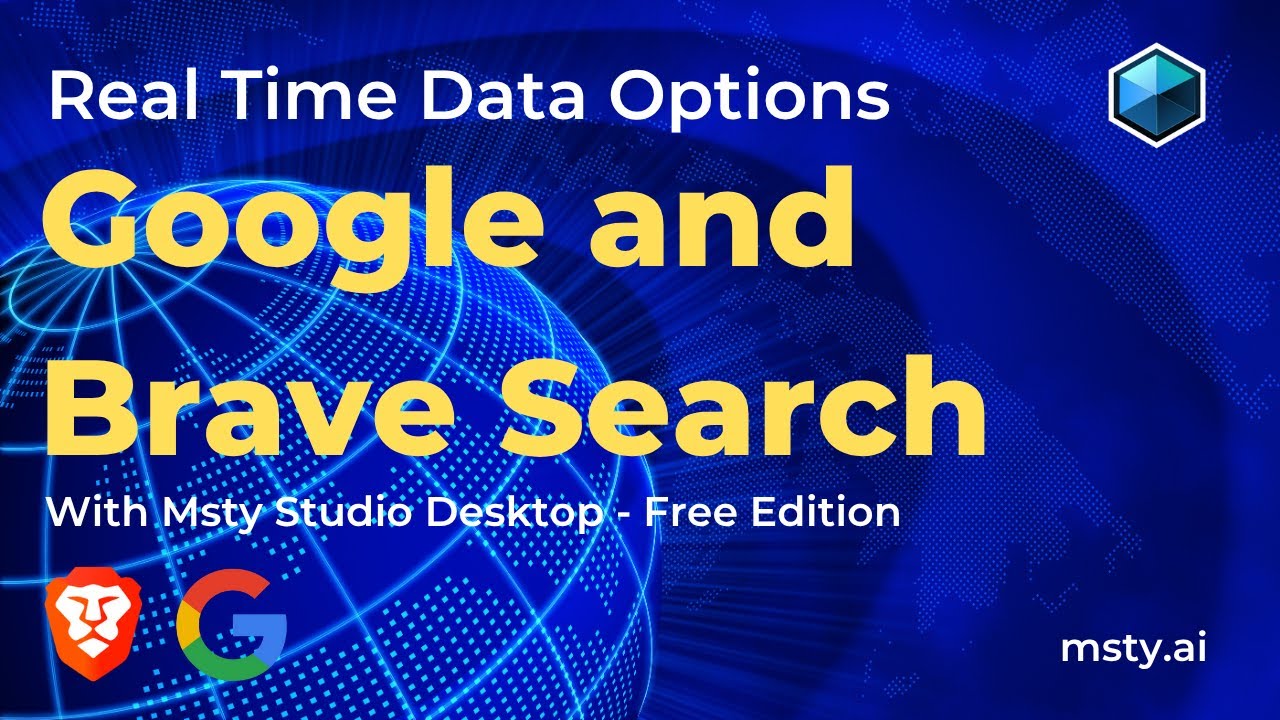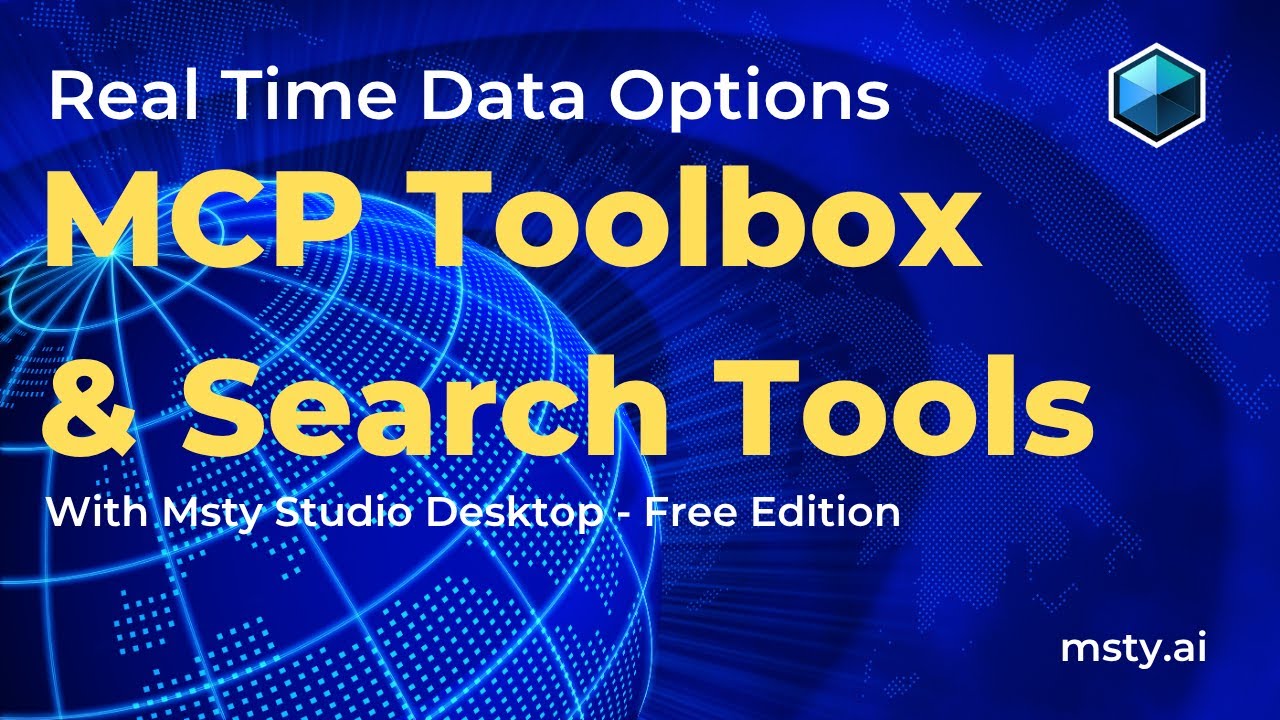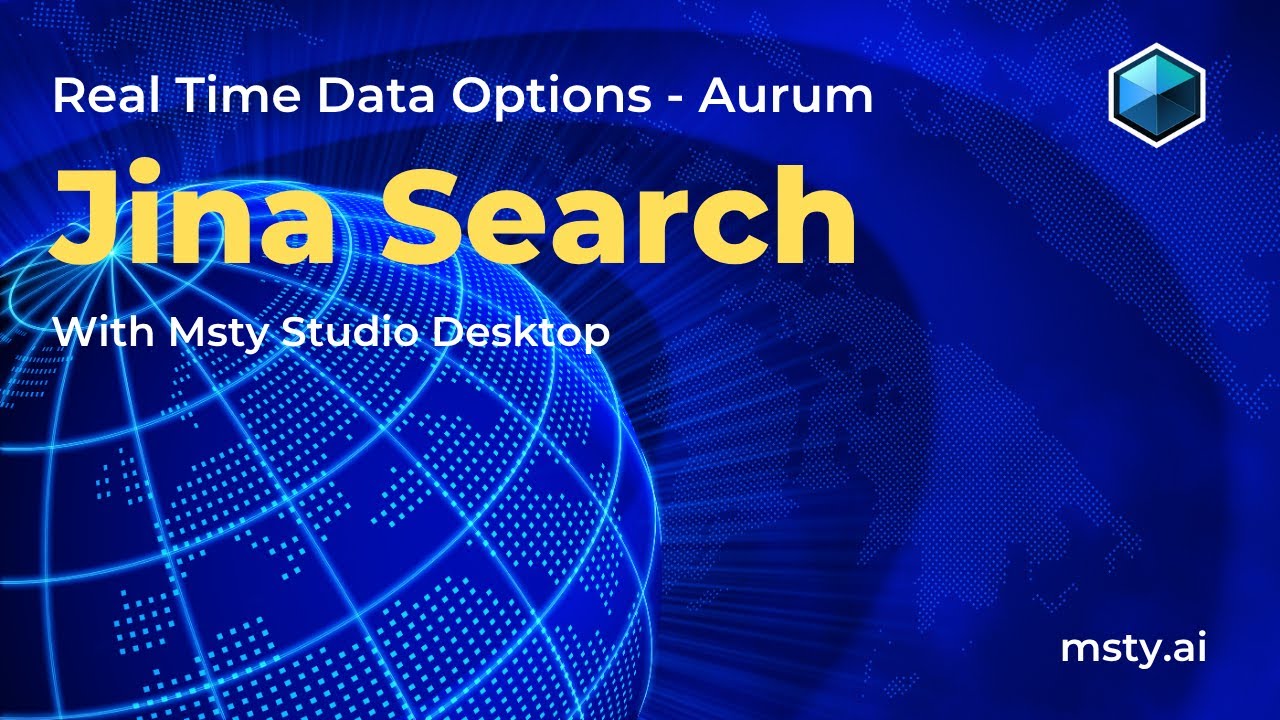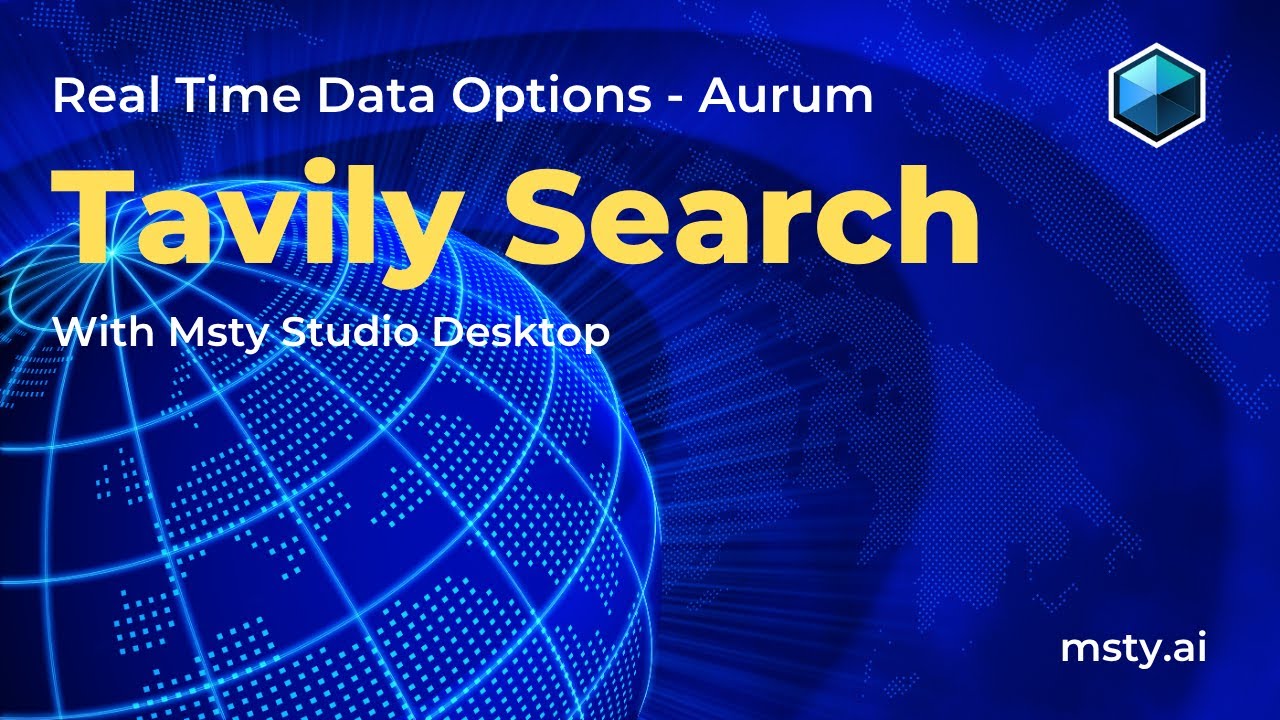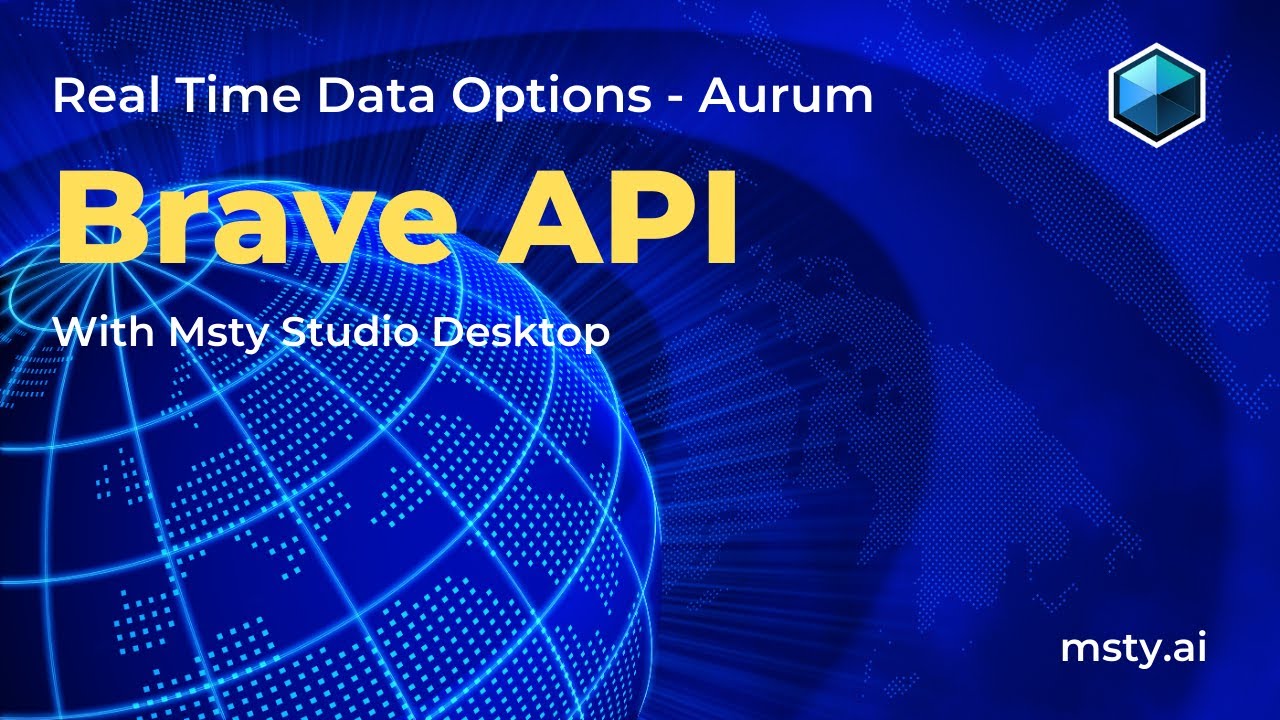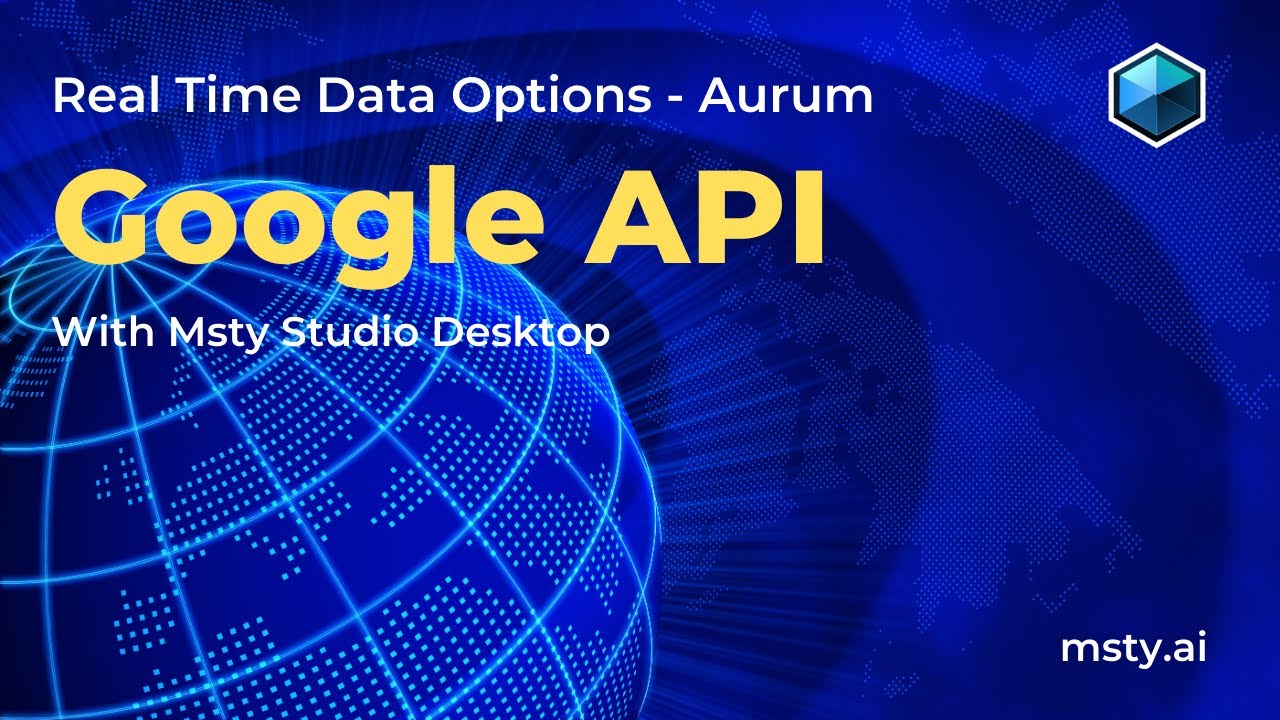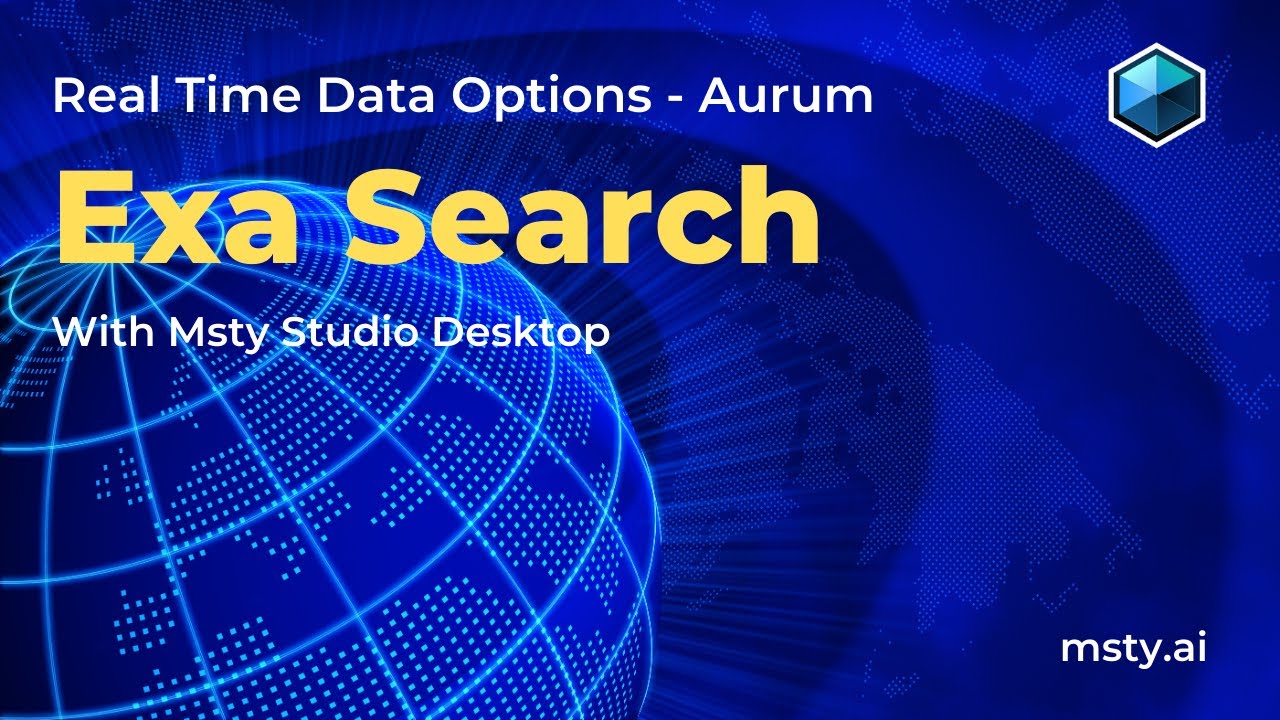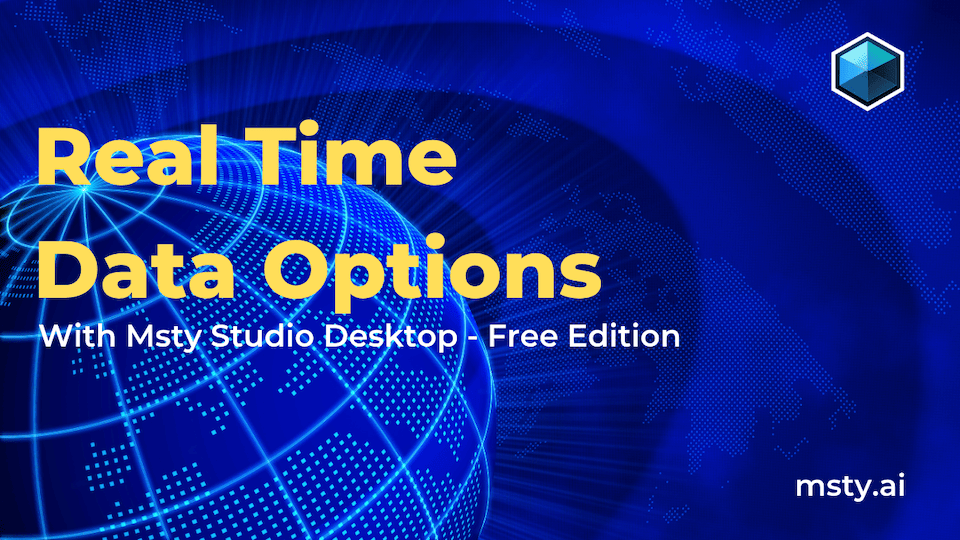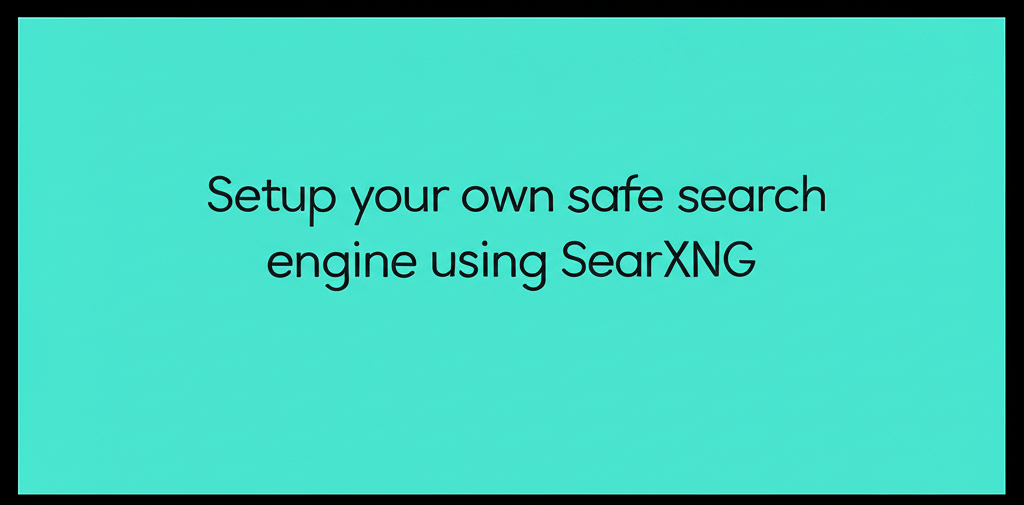Real-Time Data
Bring the latest information into your conversations
Enable Real-Time Data (RTD) integration to instantly enhance your conversations with current information, weather updates, sports scores, news headlines, and more.
Real-Time Data is built into Msty Studio Desktop. However, Studio Web cannot access RTD natively but can be connected to an instance of Msty Studio Desktop by using the Remote Connections feature or by using Msty Sidecar.
How RTD Works
RTD is not powered by the model itself, but rather by a search engine that retrieves information from the internet. When you enable RTD, Msty Studio will use the configured search engine to fetch the latest data and provide it to the model as context for your conversation.
The model will then use this context to generate responses that are informed by the most recent information available.
How to enable Real-Time Data
Click the globe icon inside the chat input box to enable the Real-Time Data feature. When this feature is enabled, Msty Studio retrieves information from the internet and provides it to the model for enhanced context in your conversations.
Note that some models are better than others with looking for real-time data, including for the current date. You may need to set the date range to specify a date or be explicit in the prompt to include the exact date you are interested in.
Real-Time Data Options
Right-click on the globe icon to configure advanced options, including which method to use for real-time data.
You can use and configure Google custom search options.
This mode is available for all users. However, Google may limit, throttle, or block requests that are too frequent or too broad. Msty Studio does not have control over these limits.
Brave
You can use and configure Brave search options.
This mode is available for all users. However, Brave may limit, throttle, or block requests that are too frequent or too broad. Msty Studio does not have control over these limits.
Jina Aurum Perk
You can setup a Jina account and grab an API key. Enter the API key in the Use Jina tab in Msty Studio.
Advantages
Jina offers specialized capabilities, making it a robust alternative for search:
- Semantic Search: Excels at understanding query meaning for more relevant results.
- Versatile Use Cases: Useful for web scraping and content extraction.
- Alternative Search Solution: Provides a strong alternative to conventional search engines, focusing on semantic understanding.
Advanced Options
When integrating Jina, an advanced search option is available to fine-tune its behavior:
- Maximum Results: You can adjust the maximum number of results that Jina will fetch for a given query or task. This allows for control over the volume of data retrieved.
SearXNG Aurum Perk
SearXNG is a free internet metasearch engine which aggregates results from various search engines without tracking users. You can use your SearXNG instance to search the web for real-time data.
In Msty Studio, enter your instances endpoint on the Use SearXNG tab. For example, https://searxng.example.com/.
For additional guidance on setting up SearXNG, check out our Youtube video on How to Set Up SearXNG.
Tavily Aurum Perk
Tavily is a privacy-focused search engine that does not track users and provides unbiased search results. You can use Tavily to fetch real-time data for your conversations.
You will need to create a free account to get an API key. Then, enter the API key in the Use Tavily tab in Msty Studio.
Advanced Search Options
Tavily's advanced options provide granular control over how searches are performed, allowing users to tailor results to specific requirements. These settings are crucial for optimizing the relevance and depth of the data provided to your models.
Search Topic
Specify the primary subject matter of your search to narrow down results.
- General (Default): Broad search results.
- News: Focuses on current events and journalistic content.
- Finance: Specializes in financial markets and economic news.
Search Depth
Determines the level of detail and content volume retrieved.
- Basic (Default): Provides high-level, general information with less contextual detail, suitable for overviews.
- Advanced: Narrows results, provides significantly greater content volume and deeper context for comprehensive and well-informed responses.
Limit Domain
Restrict the search to specific websites or domains. This ensures results are sourced only from designated or trusted sources, enhancing data relevance and reliability.
Custom Search Query
Manually input a specific search query. While available, it's often recommended to leave this field empty and allow the integrated model to formulate the most appropriate query based on natural language input for optimal results.
Time Range
For time-sensitive queries, specify a particular time frame for the search. This ensures only information published or relevant within that period is retrieved, useful for historical analysis or focusing on recent events.
Advantages
Tavily offers several key benefits:
- Enhanced Privacy: Offers a private option for data retrieval.
- Advanced Customization: Provides extensive options for fine-tuning search parameters.
- Richer Context for Models: Delivers relevant and accurate contextual information for precise model responses.
Exa Aurum Perk
Exa is a privacy-focused search engine that does not track users and provides unbiased search results. You can use Exa to fetch real-time data for your conversations.
You will need to create a free account to get an API key. Then, enter the API key in the Use Exa tab in Msty Studio.
Ollama Aurum Perk
You can use Ollama to fetch real-time data for your conversations.
You will need to create an account and enter your API Key.
Ollama as a Real-Time Data source is only available for Desktop at this time due to CORS restrictions on the web.
Google API Aurum Perk
For more reliable results, you can use your own Google Custom Search Engine (CSE) and API key.
To set this up, follow these steps:
- Go to the Google Cloud Console.
- Create a new project or select an existing one.
- Enable the Custom Search API for your project.
- Create credentials (API key) for your project.
- Set up a Custom Search Engine (CSE) and get the CSE ID.
Enter your API key and CSE ID in the Use Google API tab in Msty Studio.
Brave API Aurum Perk
For more reliable results, you can use your own Brave Search API key. To set this up, follow these steps:
- Go to the Brave Search API page.
- Sign up for an API key.
- Choose the appropriate plan based on your needs.
- Once you have your API key, enter it in the Use Brave API tab in Msty Studio.
Brave API is available for Studio Desktop only. Studio Web cannot use Brave API due to CORS restrictions on Brave's end.
Advanced Options
Many real-time data providers offer advanced settings to fine-tune search behavior and tailor results to specific requirements, optimizing the relevance and depth of the data provided to your models.
Maximum Results
Available for: Jina, Tavily, Exa, Google, Brave
Custom Search Query
Available for: Tavily, Exa, Google, Brave
Limit Domain
Available for: Tavily, Exa, Google, Brave
Time Range / Search Date Range
Available for: Tavily, Exa, Google
Search Operators / Filters
Available for: Google, Brave
Allowing insecure content
Studio uses a JSON API so you will typically need to ensure your instance is being served over HTTPS.
However, some browsers have settings to allow for 'insecure' content served over http for a website. Such as Brave via brave://settings/content/insecureContent?search=additional+content > allow Msty Studio to load insecure content.
Real-Time Data Troubleshooting and Tips
If you're seeing irrelevant responses, the issue may lie with one of the following:
Search engines not returning useful results or no results at all.
- Check the context window size for the model by clicking the Model Parameters icon and try increasing it if possible.
- If no results are returned, try selecting a different search engine. Some search engines will limit, throttle, or block requests that are too frequent or too broad.
- If you have a VPN enabled, it may be affecting the search results. Try disabling the VPN and see if that resolves the issue.
- Try using Jina or SearXNG for more reliable results.
- If using Sidecar, confirm Studio is connected.
Model not using the real-time data effectively.
- Increase the model's context window size if possible as the context window size determines how much information the model can consider when generating responses.
- Ensure the model is capable of understanding and utilizing real-time data. Some models may not be optimized for this purpose.
- If the model is not using the real-time data effectively, try refining your prompts to be more specific about the information you want.
Best Practices
- Use clear, specific prompts that suggest a need for recent or factual data.
- If RTD is enabled but no sources are cited, be cautious: the model may have hallucinated.
- Consider having a system prompt note that a search will occur — it may improve result consistency.
- If zero results are returned, have the model return an error message or fallback notice rather than hallucinating a confident but false answer.