Live Contexts
Empower Msty Studio with Live Contexts in your toolbox
Live Context are external data sources that you can add to your conversation. You can create a new Live Context source and use it with a model.
Add New Live Context
Connect to your favorite APIs to enhance your conversations. You'll first want to identify an API you'd like to use and gather necessary information to connect to it, such as an API key.
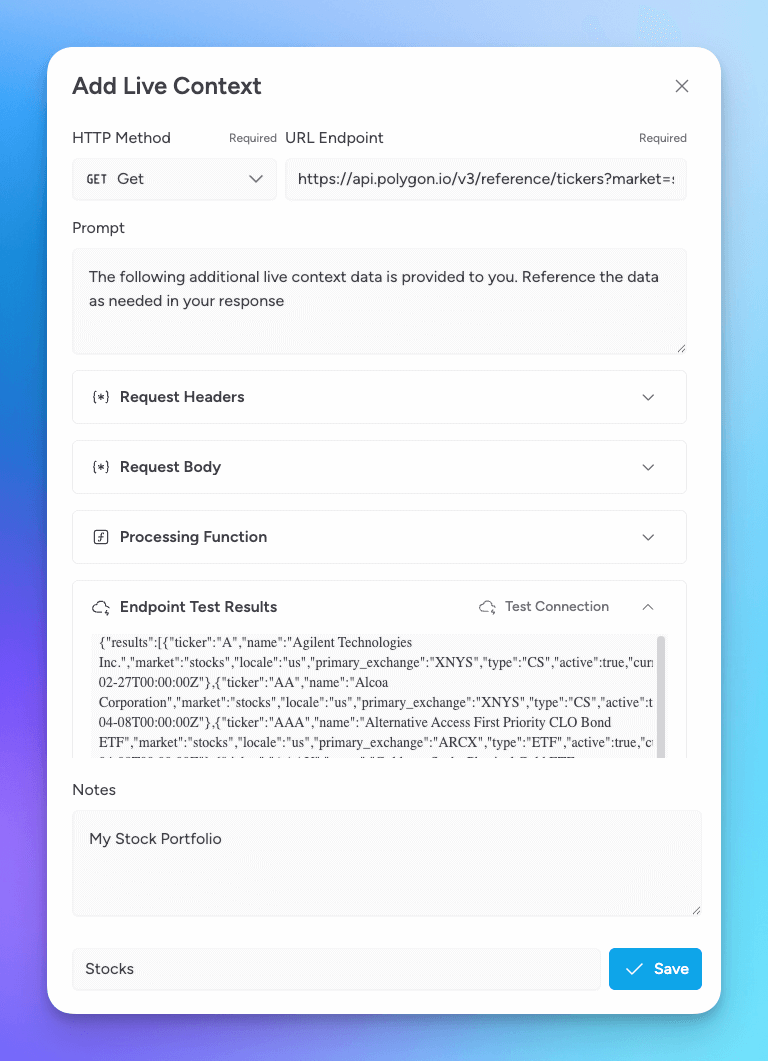
- From the Toolbox section, select Live Contexts
- Click on the Add New Live Context button
- Enter the API end point and method (GET or POST)
- Adjust the prompt if needed; you can still add prompts at the point of messaging
- Include any Request Headers needed for the API call, such as an Authorization header
- Include any Request Body needed for the API call, such as a JSON body
- Include any Processing Function needed to process the API response. You may need to convert the response to a string.
return JSON.stringify(data) - Test the endpoint by selelecting Test Connection
- Include any helpful Notes
- Provide a unique Name for the Live Context
- Select Add to save the Live Context
Using Live Contexts
Once you have created a Live Context, you can use it in your conversations by clicking on the Toolset icon and then select the Live Contexts you'd like to include in the conversation. You can even add multiple Live Contexts to a conversation.
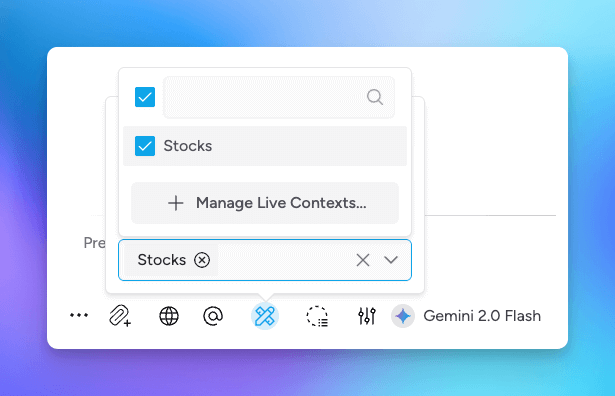
Example endpoints
Check out the list of example endpoints for example endpoints you can play with.