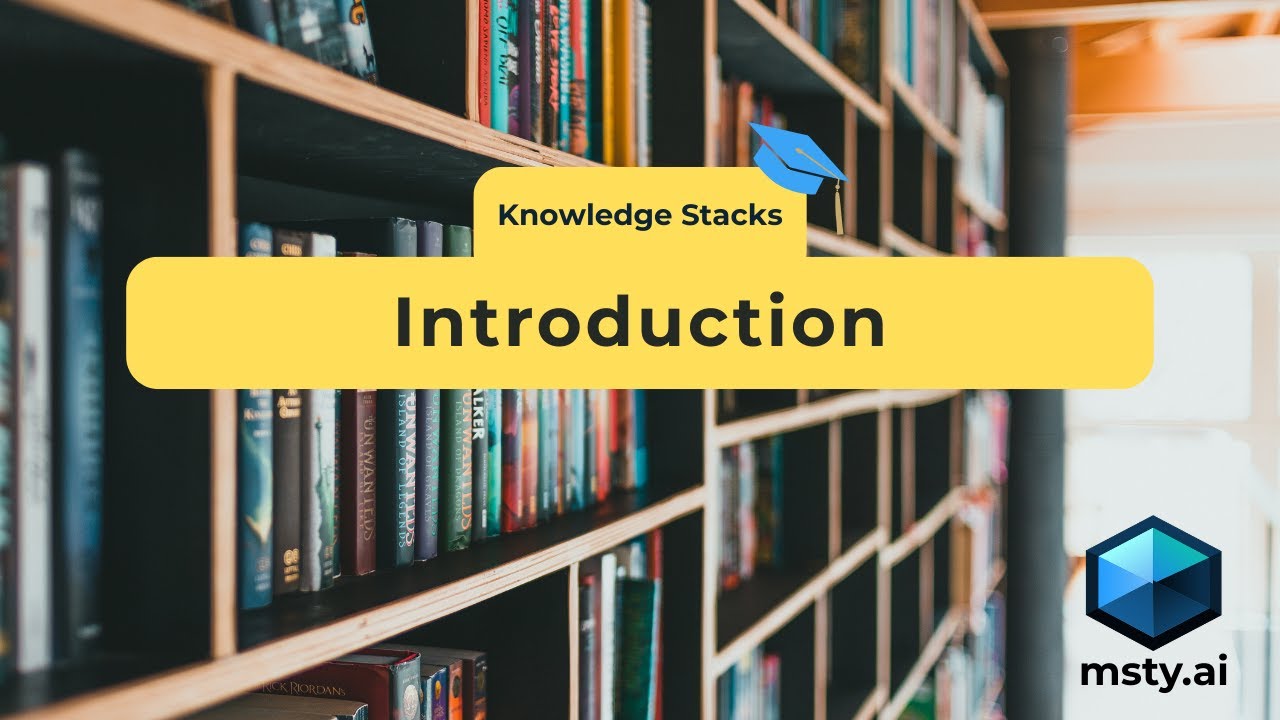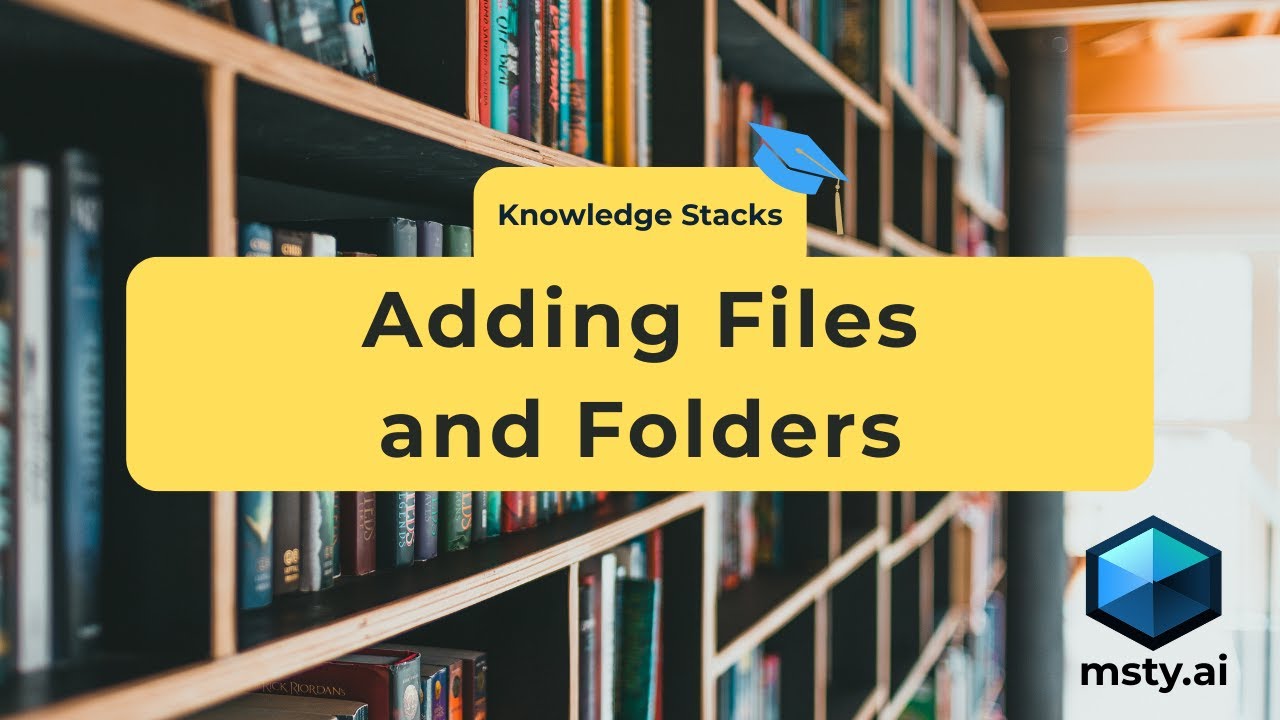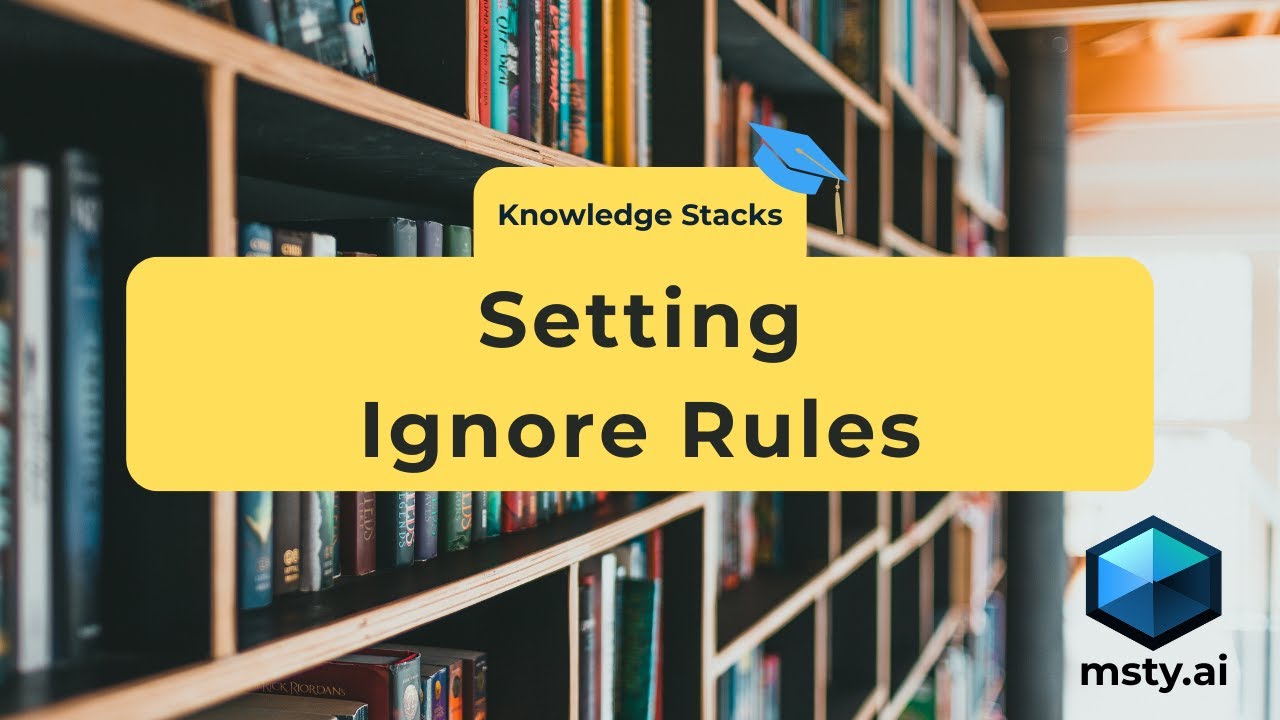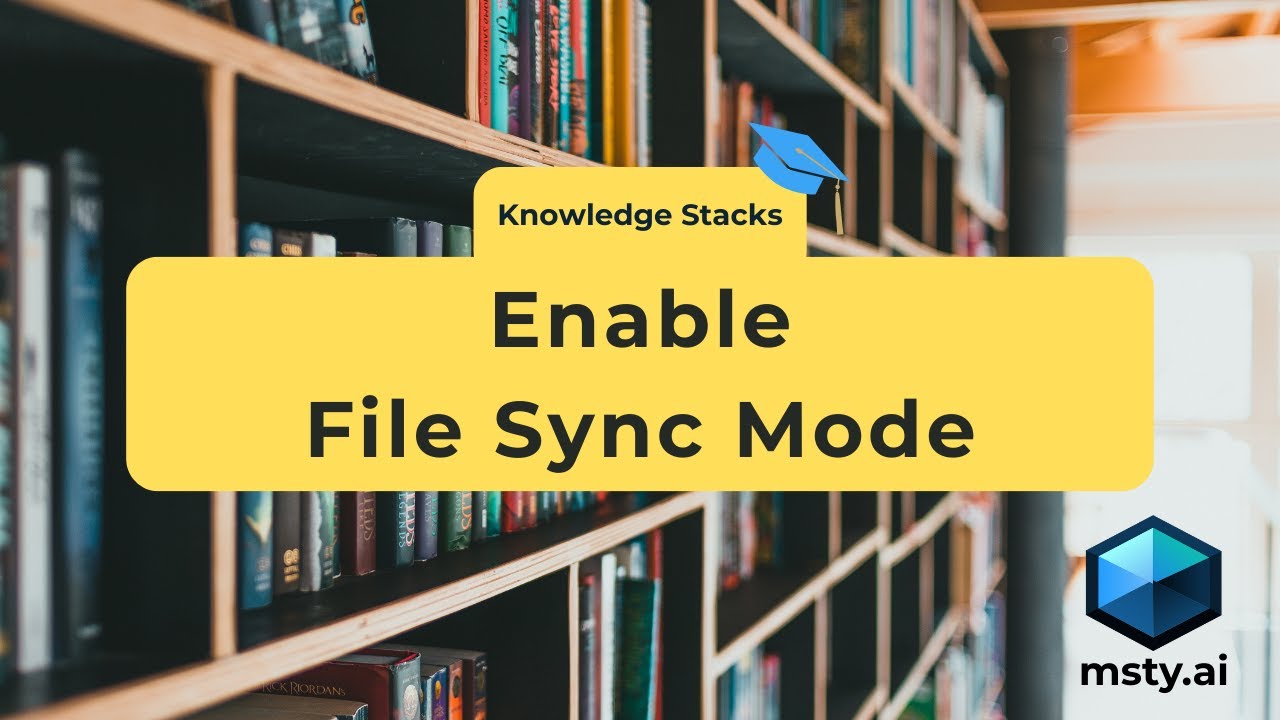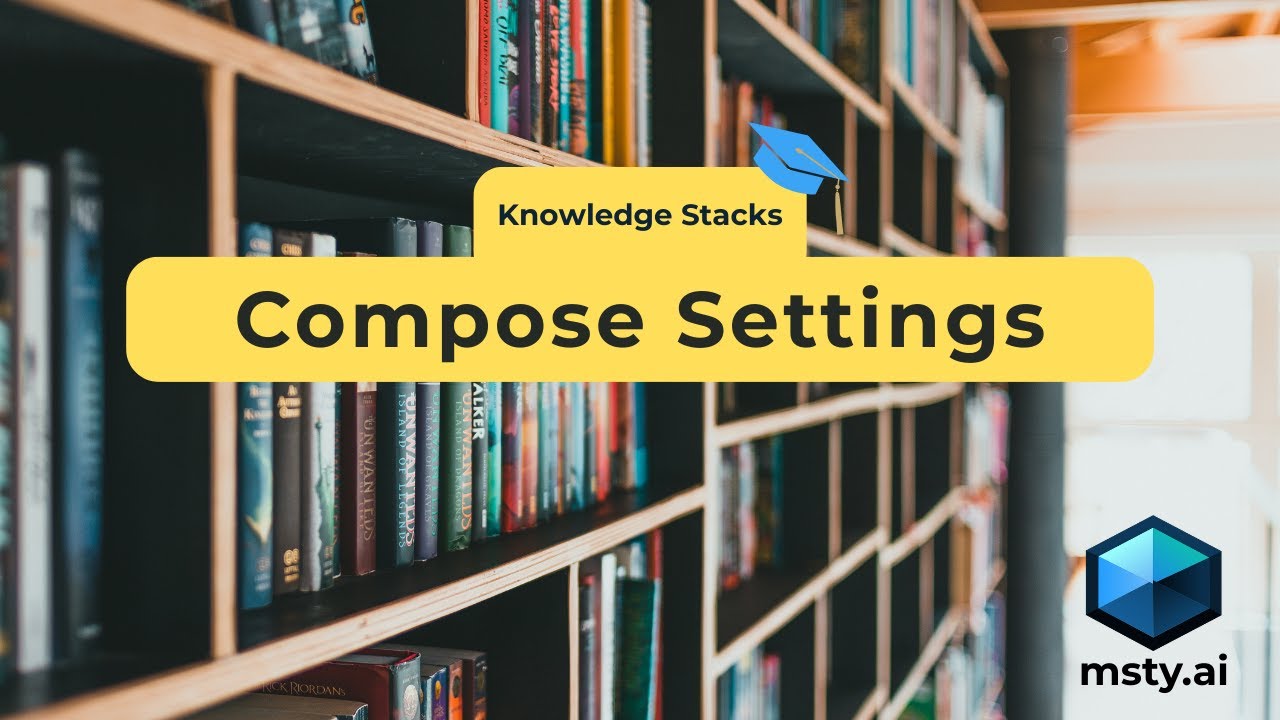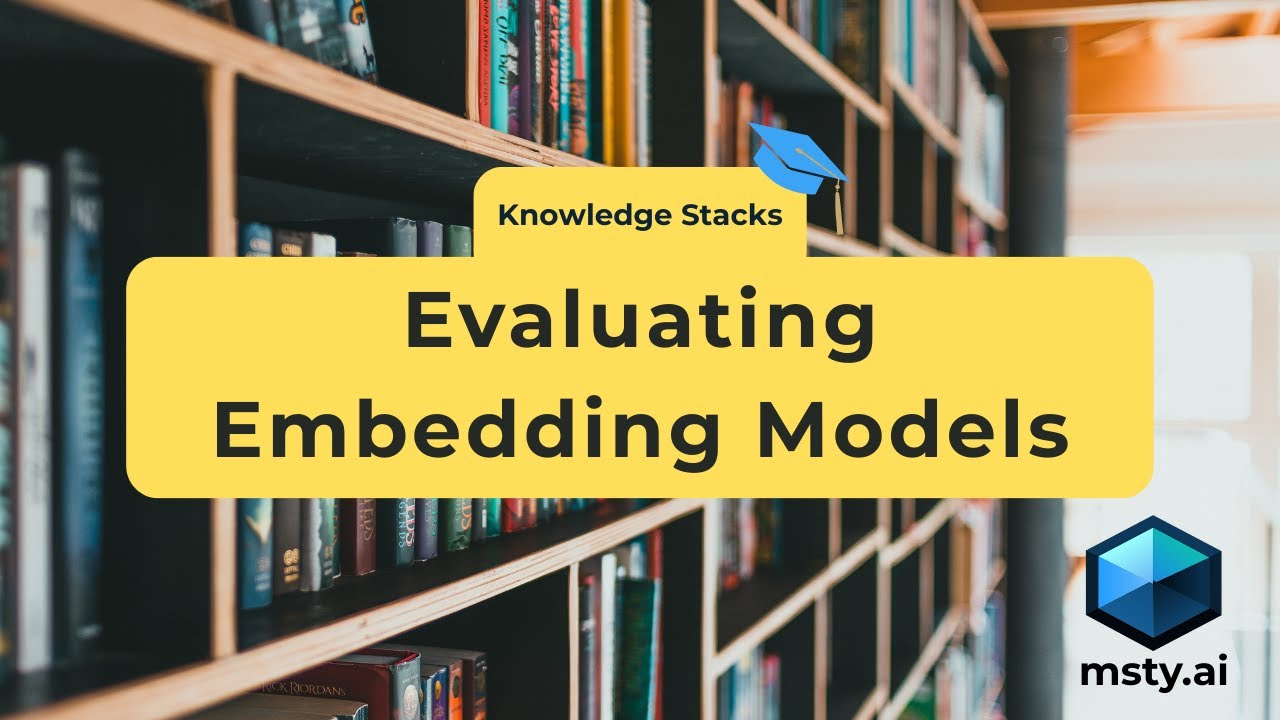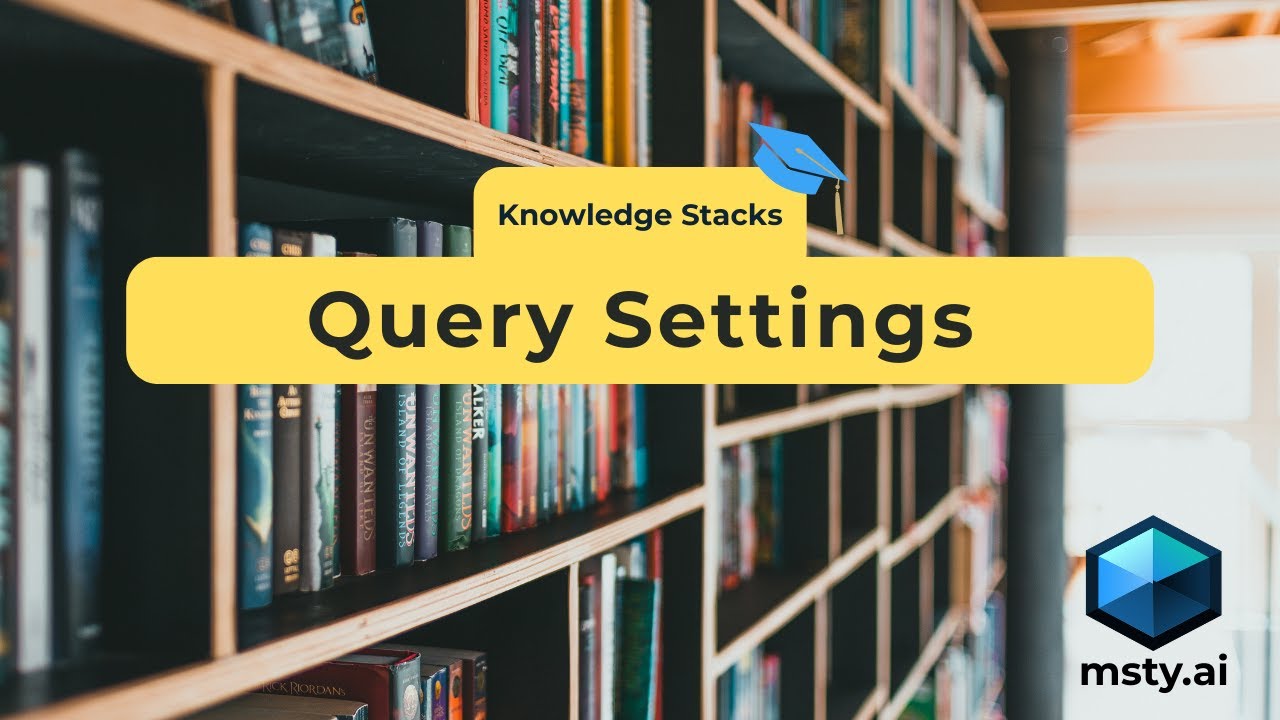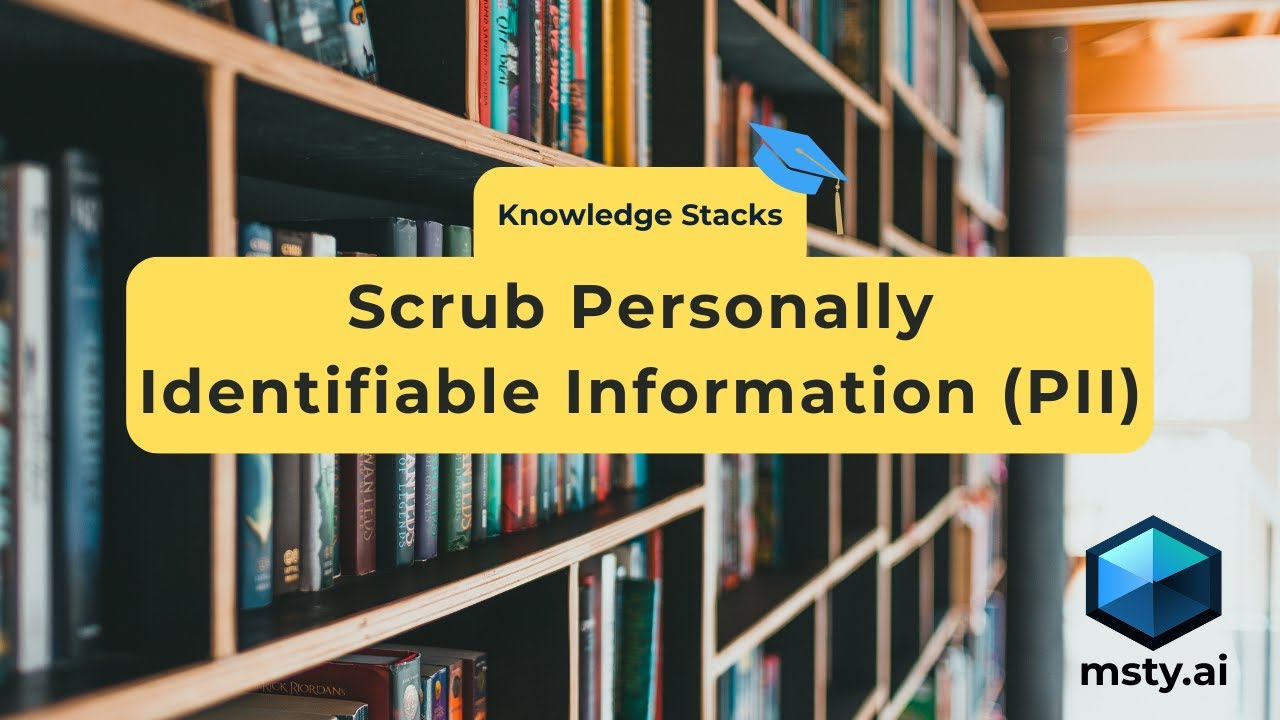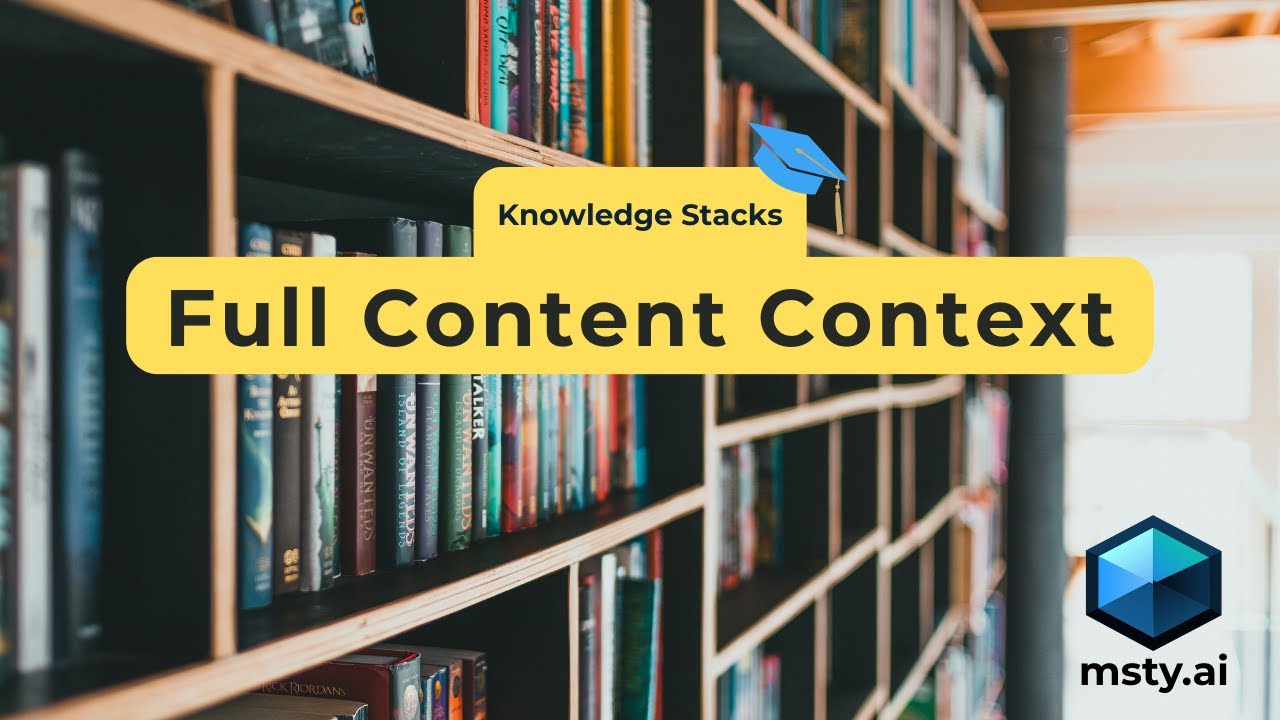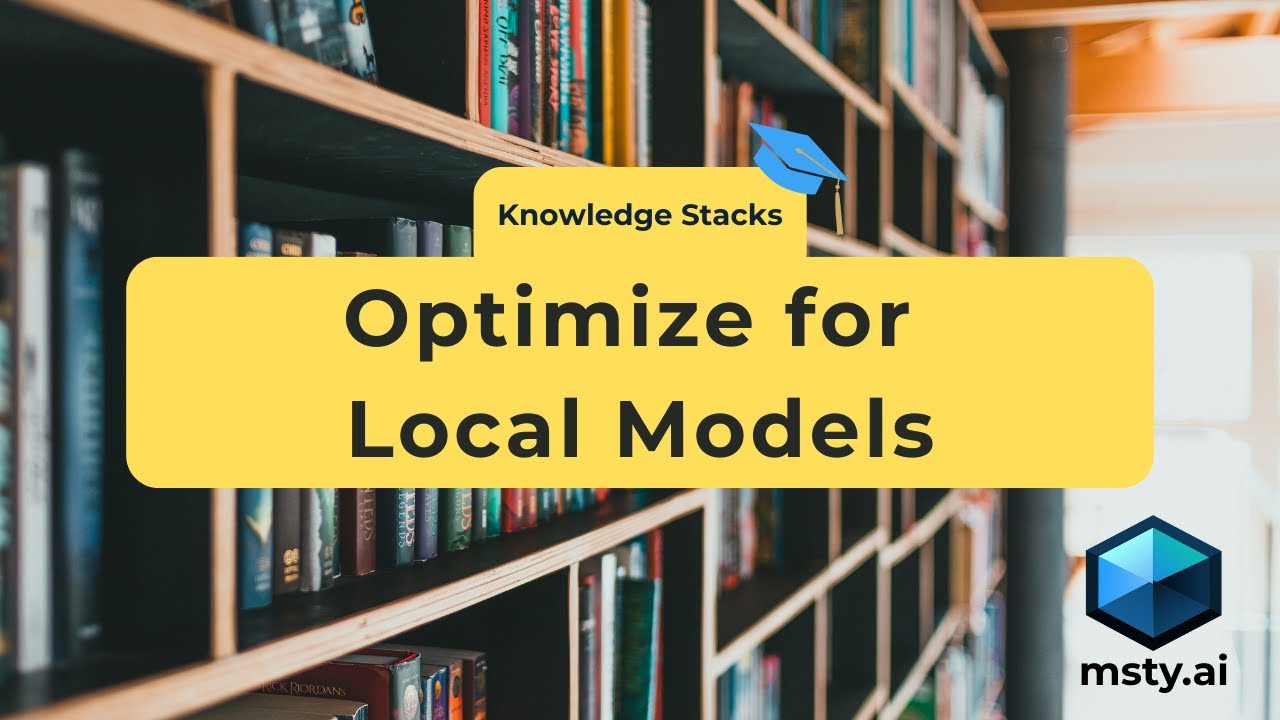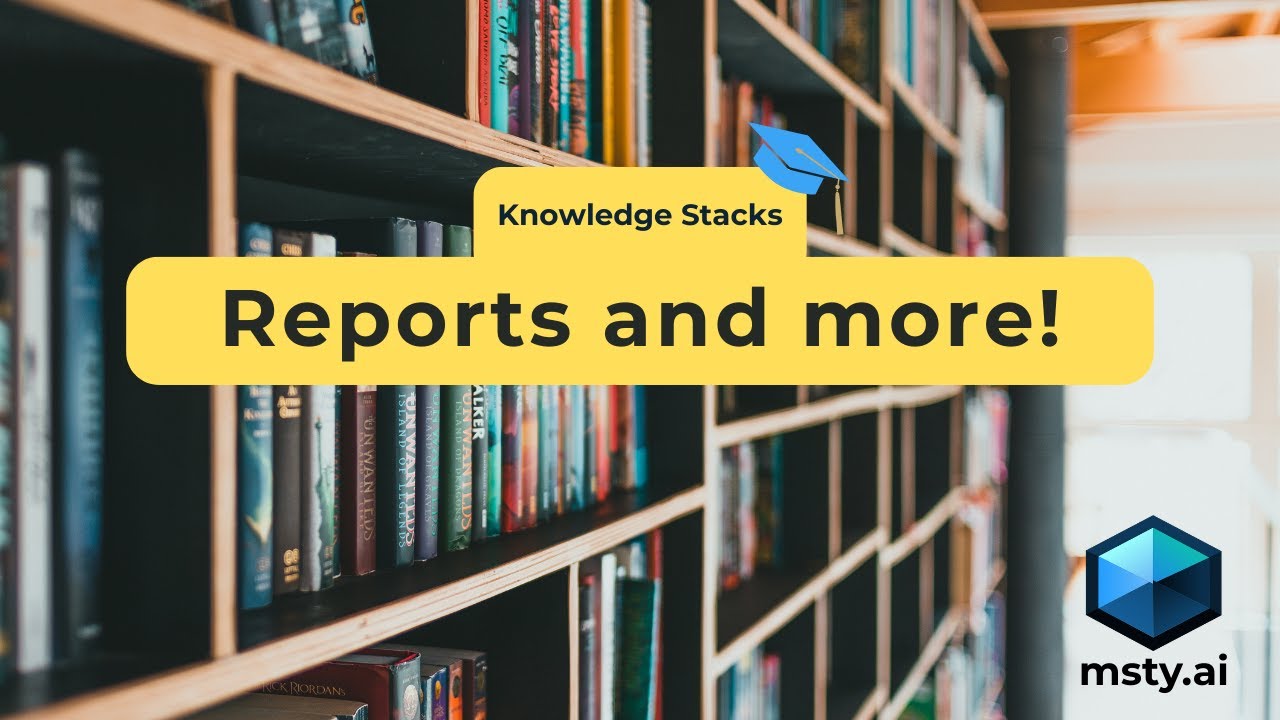Overview
Get started with Knowledge Stacks in Msty
Knowledge Stacks are Msty Studio’s take on Retrieval-Augmented Generation (RAG), designed to help you create, manage, and use collections of knowledge in a structured, flexible way. They let you organize your data for easy access in conversations, proving models with deep, domain-specific understanding.
Knowledge Stacks are currently available in Msty Studio Desktop only
Key Features of Knowledge Stacks
A few of the key features that make Msty's Knowledge Stacks stand out include:
- Flexible Embedding: You can select and embed using a local embedding model of your choice, allowing you to tailor the knowledge stack to your specific needs
- Chunk Console and Visualizer: With the visualizer, you can view how your documents are chunked and run example queries using the console, making it easier to understand and utilize your data
- Advanced Query Settings: Fine-tune how your knowledge stack responds to queries with customizable settings for relevance, context, and more
- Synthesized Responses: Msty can generate responses based on the knowledge in your stack, allowing for more dynamic and context-aware interactions
- PII (Personal Identifiable Information) Scrubbing: Msty includes ability for identifying and redacting sensitive information in your knowledge stack
Creating your First Knowledge Stack
When creating your Knowledge Stack, think of each stack as a category or topic that you want to explore or utilize in your AI applications. You can add various types of content to your stack, such as files, folders, notes, and YouTube links. However, we recommend that you keep your stack focused on a single topic or theme to maximize its effectiveness.
- Click the Knowledge Stacks icon and select option to create a new stack
- Add a Title and Description for your stack
- Add Files, Folders, Notes, and/or YouTube Links to your stack
- Configure the Compose Settings - view Compose Options for advanced configuration options
- Compose your Knowledge Stack
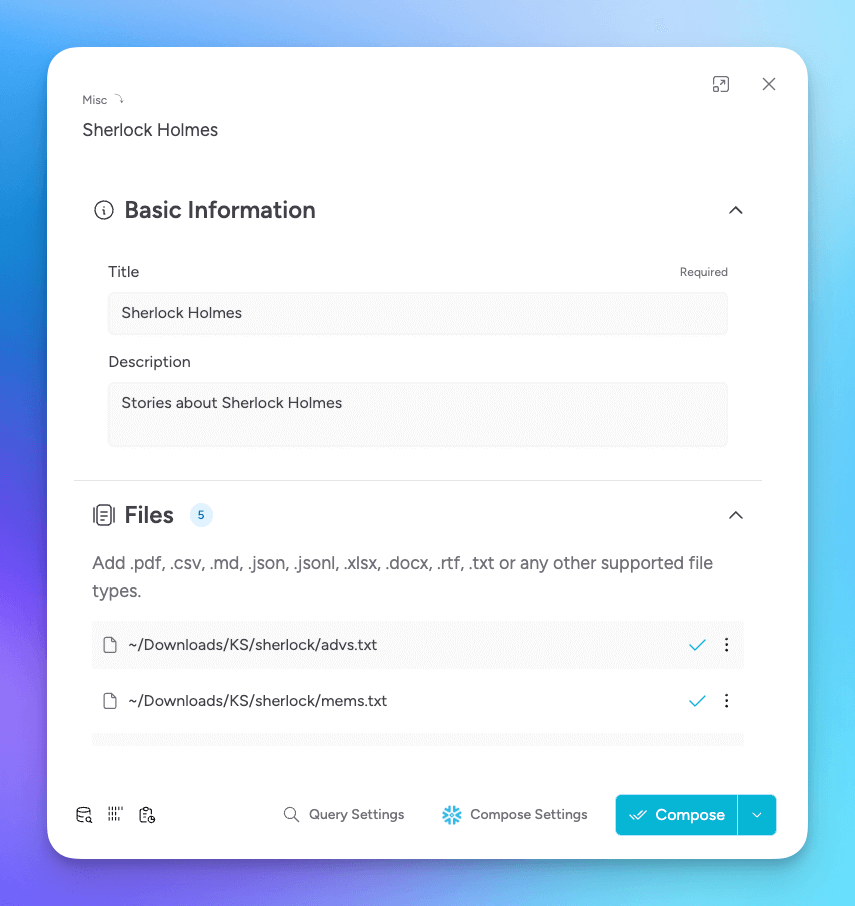
Knowledge Stack is a powerful tool for organizing and utilizing your data and AI effectively. Be sure to explore the other features and settings in this section to get the most out of your Knowledge Stacks.
Using Knowledge Stacks in Conversations
Once you have created and composed your Knowledge Stack, you can use it in your conversations.
- Start or open a conversation in Msty Studio
- Select the Knowledge Stack icon in the conversation toolbar
- Choose the Knowledge Stack you want to use from the list
- Start chatting with a model
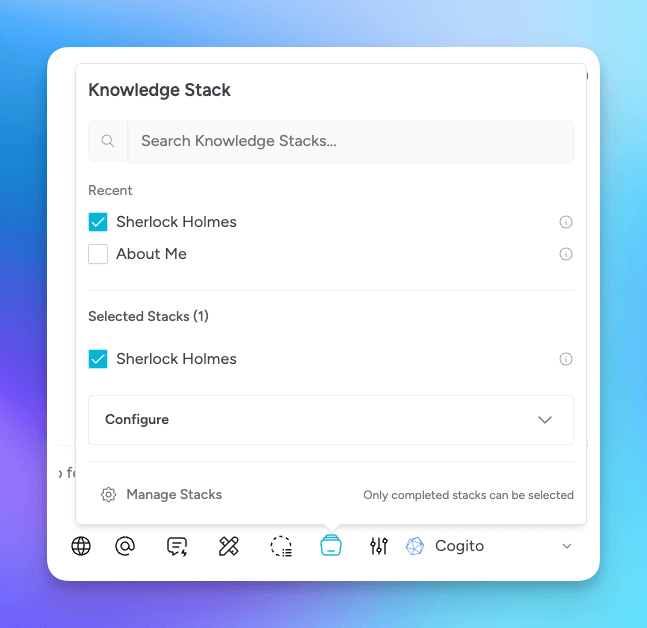
The model will have access to the knowledge in your selected stack, allowing it to provide more informed and context-aware responses.
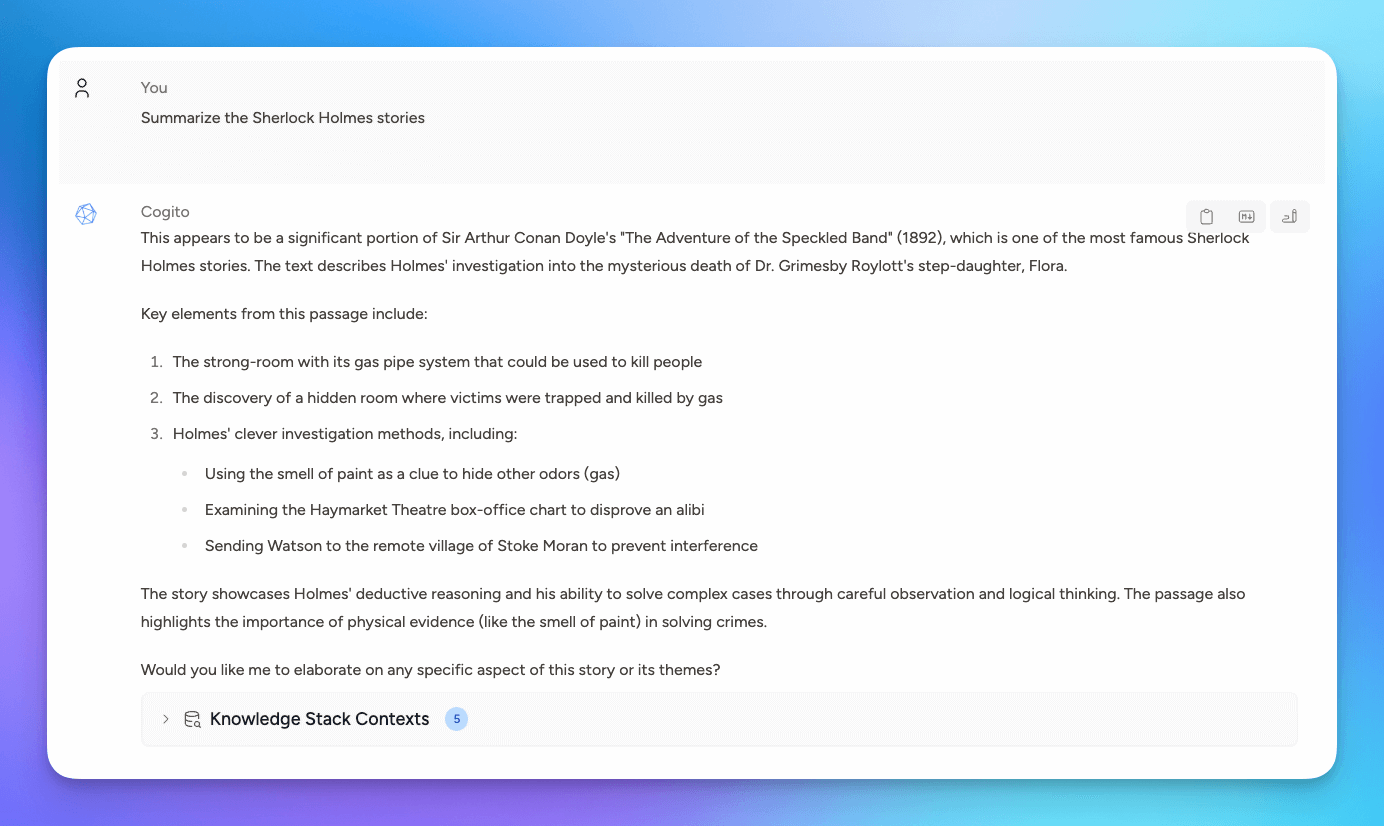
Check out Query Settings for advanced query options that will help you improve search results.
Import Default Knowledge Stacks
Select the down chevron next to New Knowledge Stack and then select Import Default Knowledge Stack.
This will load a prebuilt Knowledge Stack containing Msty Studio’s documentation. It’s a great way to explore and test how Knowledge Stacks work without needing to upload your own files. Plus, you’ll have instant access to the full Msty Studio docs directly within your conversations.