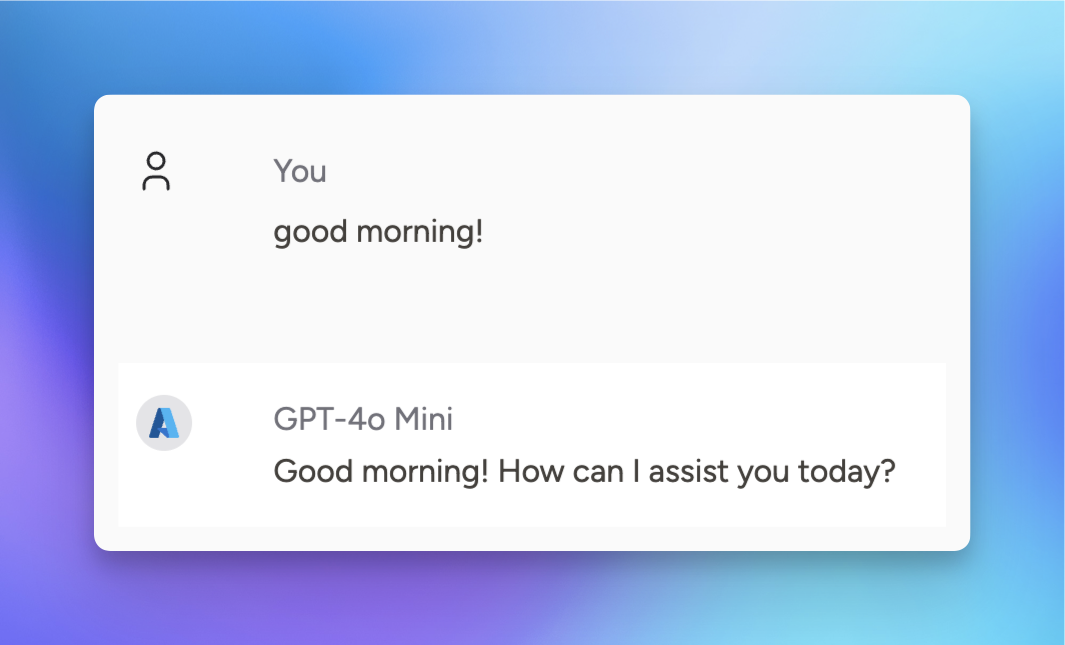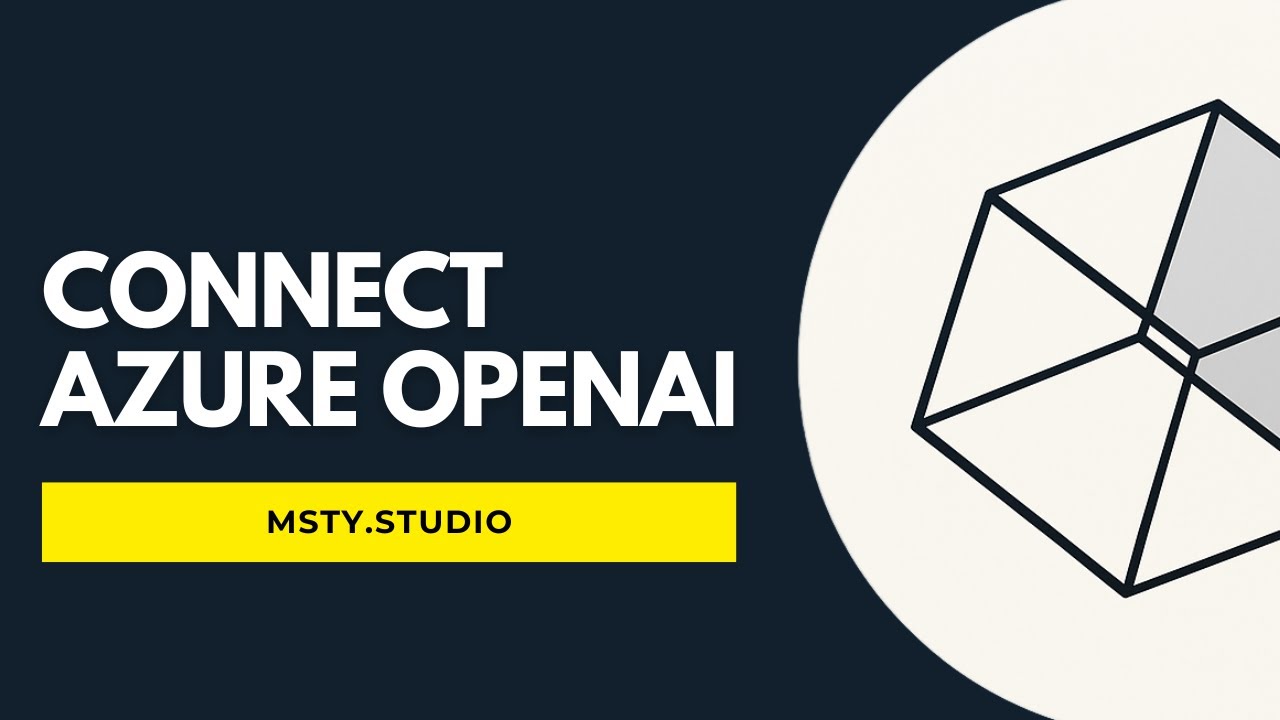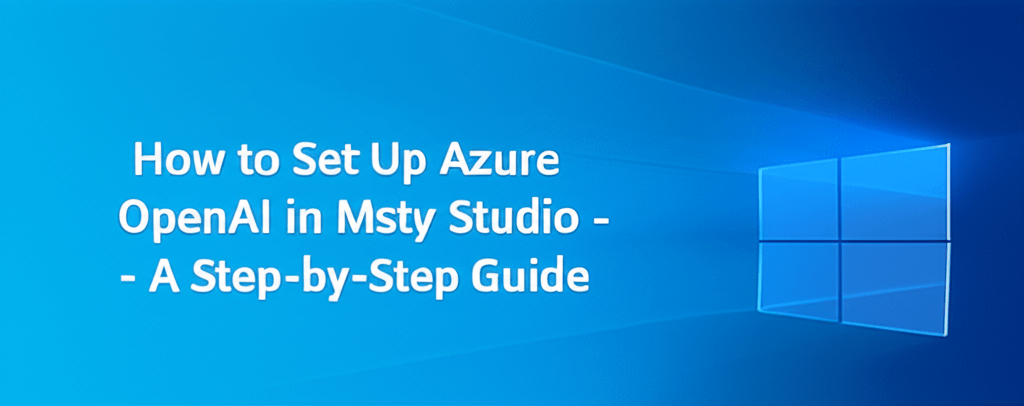Azure OpenAI
How to set up Azure OpenAI with Msty Studio
Azure OpenAI is a Microsoft cloud service that provides access to OpenAI’s powerful language models, such as GPT, through the secure and scalable Azure platform. It’s beneficial because it combines advanced AI capabilities with enterprise-grade security, compliance, and integration tools, making it ideal for businesses to utilize LLM models and AI applications safely and efficiently.
This guide will walk you through the steps to set up Azure OpenAI in Msty Studio.
Azure Steps Aurum Perk
These steps cover how to setup Azure OpenAI in the Azure portal. These steps assume you have an Azure account and have access to the Azure OpenAI service.
- Go to Azure Portal
- Search for Azure OpenAI in the main search bar at the top
- Select option to Create Azure OpenAI if you don't have an existing Azure OpenAI resource
- If setting up new Azure OpenAI resource, go through the steps to create a new resource
- Once the resource is created, select it from the list of resources
- Towards the top of the resource page, click on Go to Azure AI Foundry Portal
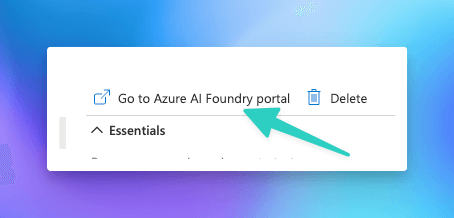
- Select Deployments from the left menu
- Select the Deploy Model button from the top menu and select either base or fine-tuned model
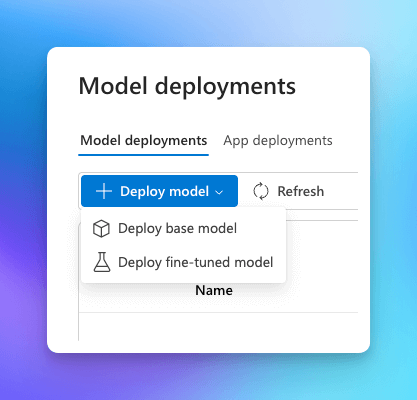
- From the modal, select the model you want to deploy and click Confirm and then Confirm and Continue
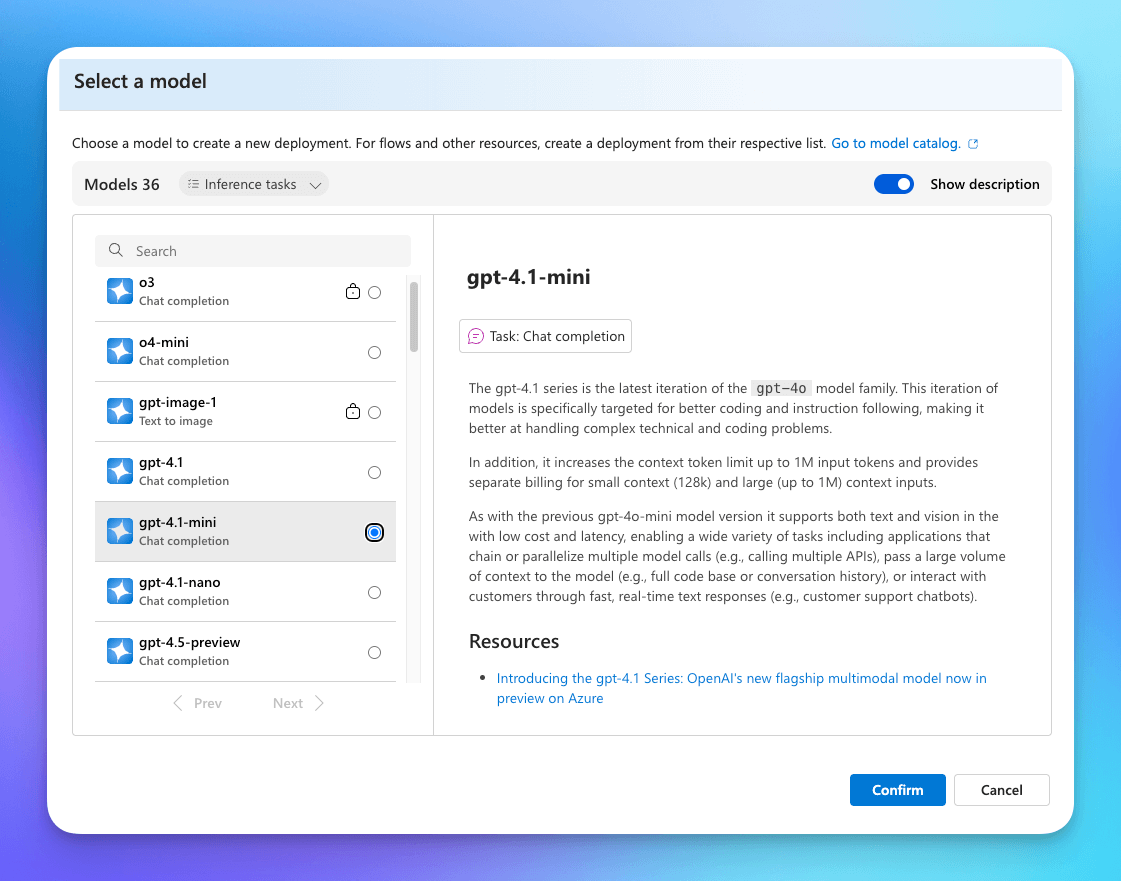
- After the deployment completes, the deployment details section displays a Target URI - copy this value
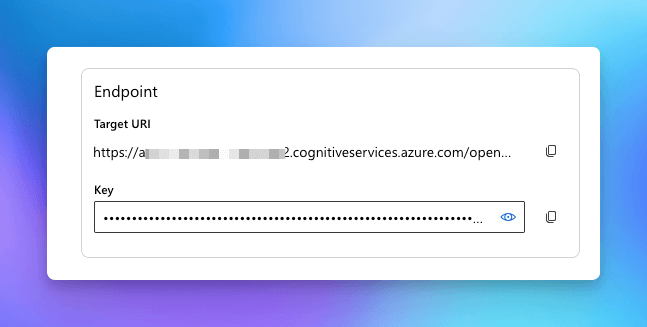
- Below the Target URI is the Key - copy this value as well
The Target URI has a format like this:
https://<your-resource-name>.cognitiveservices.azure.com/openai/deployments/<model-name> ... ?api-version=<api-version>
The key parts that we'll want to capture are:
- your resource name
- api-version
- model name
We'll use elements from the target URI and Key in the next steps to set up Msty Studio.
Msty Studio Steps
Remember to pull the Target URI and Key from the Azure OpenAI portal before proceeding with these steps.
- Go to Msty Studio
- Select Model Hub from the left menu
- Select Add Provider
- Select Azure OpenAI from the list of providers
- Enter the Key value into the API Key field
- Enter the Target URI from the Azure OpenAI Foundry portal into the Base URL field, mainly this portion:
https://<your-resource-name>.cognitiveservices.azure.com/openai/; you do not need anything after/openai/in the base url OR you can skip the base url and enter the Resource name in the corresponding field - Optionally, enter the API Version in the corresponding field; however, this is typically not required in Azure's latest API versions
- Select the Model(s) that you have deployed in Azure OpenAI - note that all models will be listed but you can only utilize the ones you've deployed for this resource
- Select Add Provider to save the provider
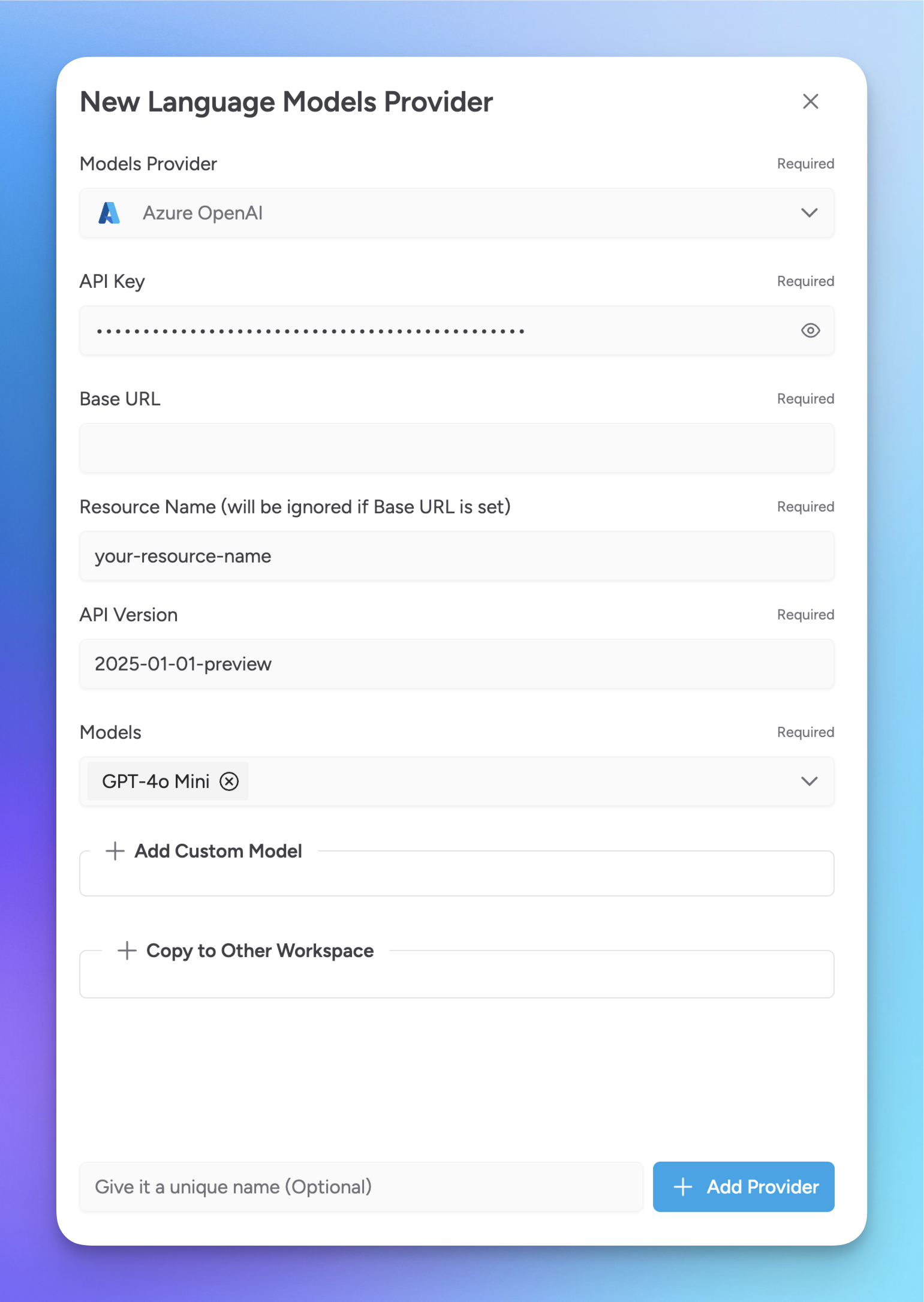
Now, start a new chat and say hello to your new Azure OpenAI model!