Workspaces
Organize your work with workspaces
Workspaces in Msty Studio help keep your projects organized by allowing you to create multiple, separate work areas. Each workspace can have its own unique settings, including models, conversations, toolsets, and prompts.
Add New Workspaces
When you start Msty Studio for the first time, a default Workspace is created for you.
You can create additional workspaces to organize your work. Each workspace can have its own set of conversations, toolsets, prompts, and other settings.
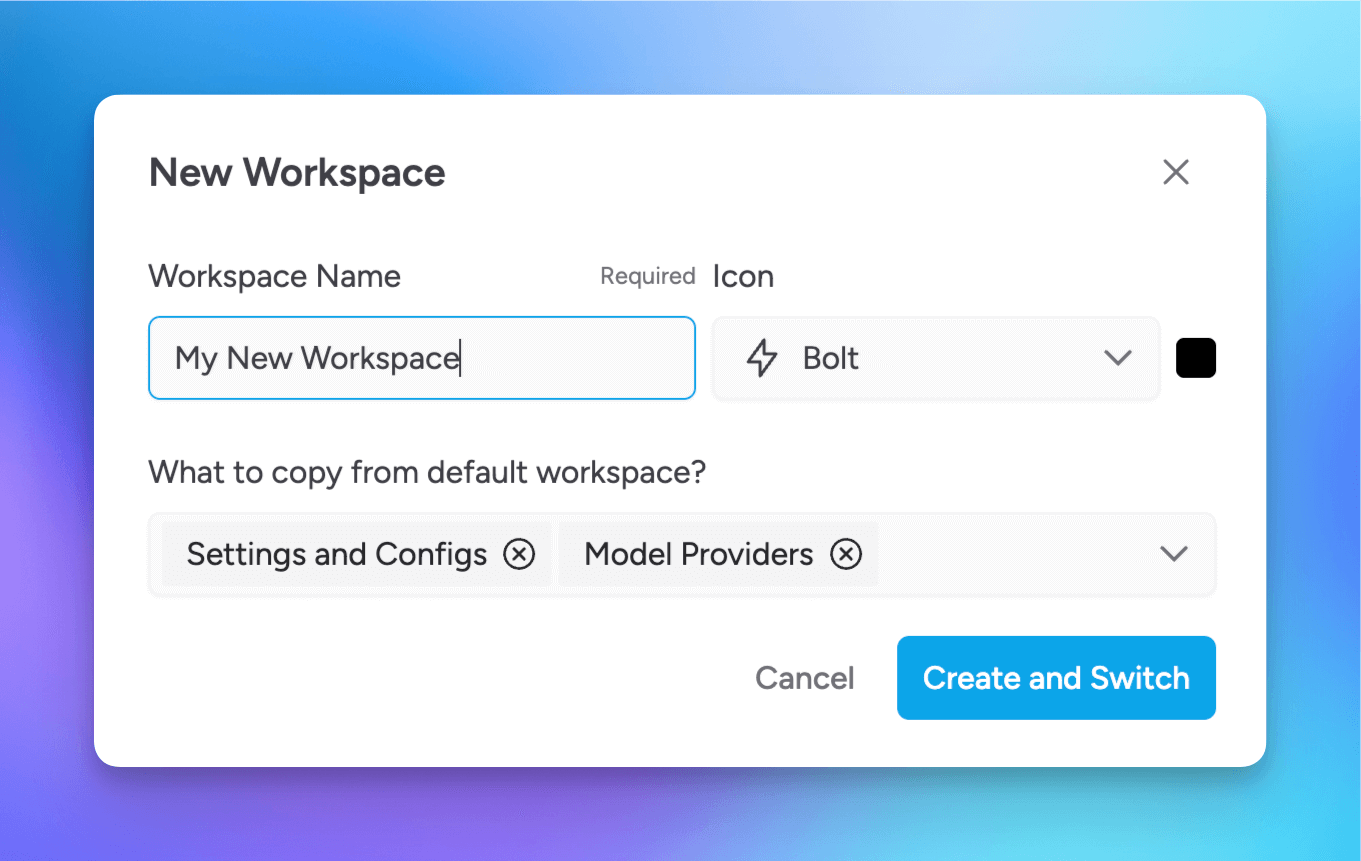
- Beneath the Msty logo and the default Workspace icon, select the + symbol to create a new Workspace
- Enter a unique Workspace Name
- Select any setting(s) you'd like to copy from the current Workspace you are in to the new Workspace
- Select Create and Switch to create the new Workspace and automatically switch to it
Export And Import Workspaces
You can export a Workspace by right clicking on the Workspace icon and select the Export Workspace option. This will create a Zip file that you can save to your local machine.
Likewise, you can import a Workspace by selecting the + symbol and then select the Import Workspace option. This will allow you to select a Zip file from your local machine to import into Msty Studio.