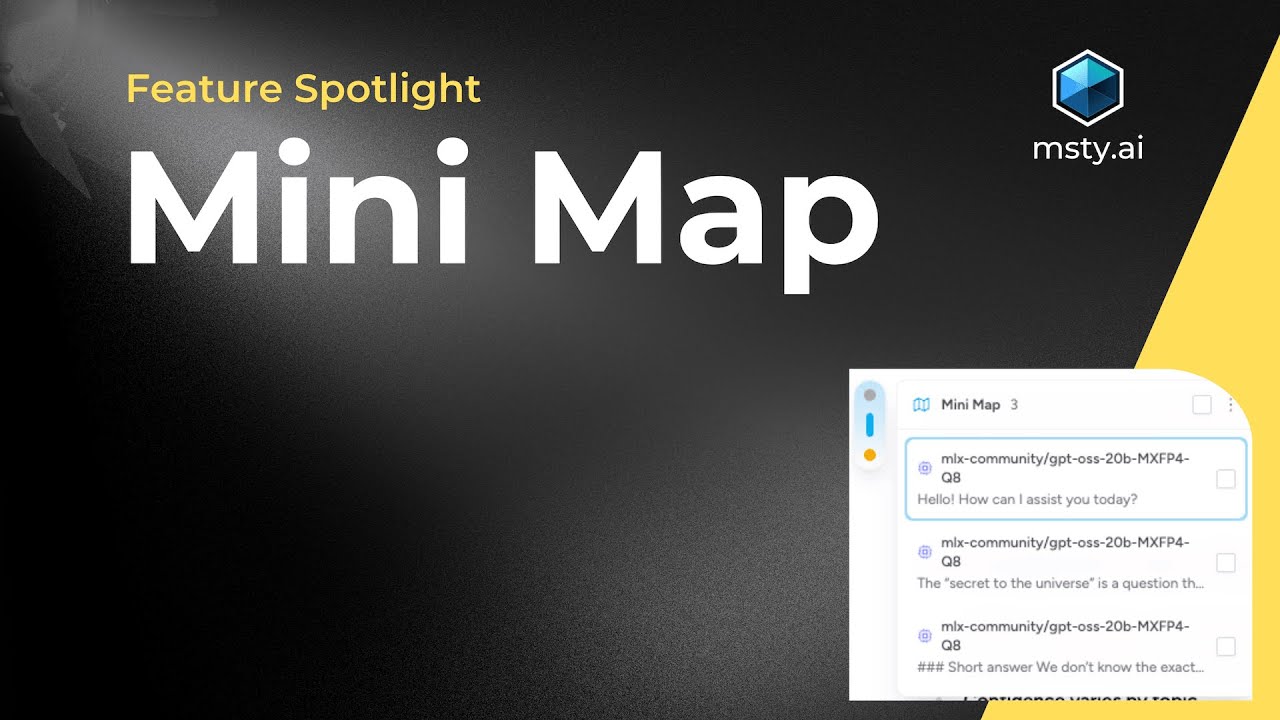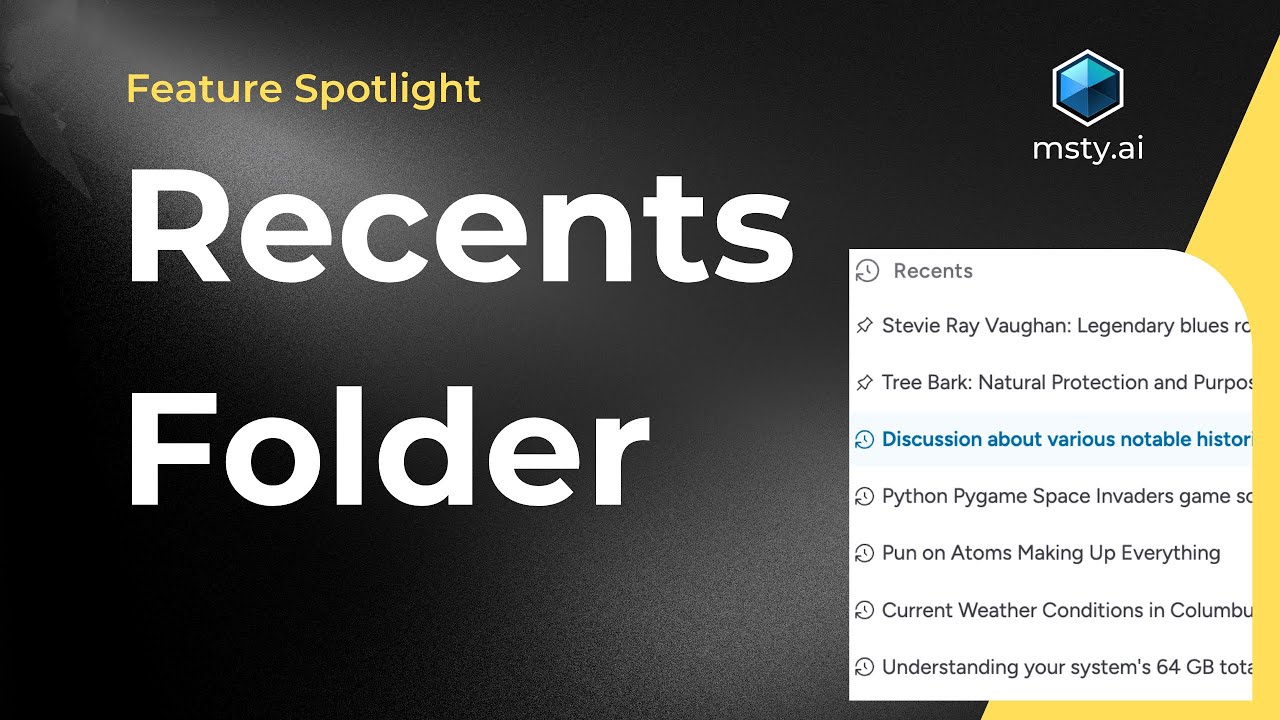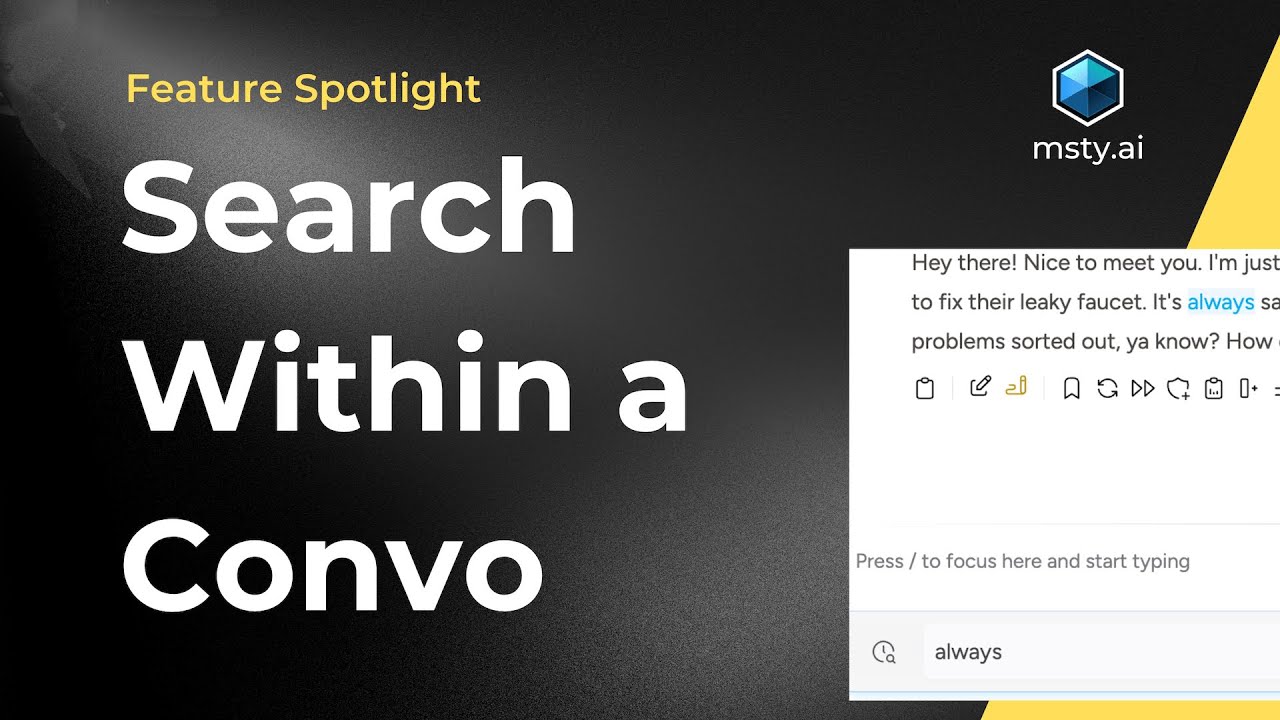Main Chat
Conversations done right
Conversations in Msty Studio are designed to be intuitive and user-friendly, allowing you to engage with the selected model seamlessly.
Main Chat Features
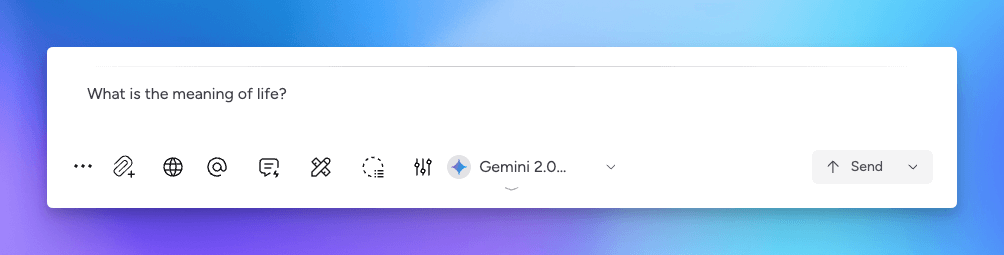
Sticky prompts
Setting a Sticky Prompt can be accessed from the ellipsis icon menu. When a sticky prompt is pinned, it is added to the beginning of each new message while ignoring any previous ones. This effectively makes the conversation focused on one active context. System prompt is always included in the context.
Attachments
Attach files, images, websites, and YouTube links to enhance your conversation. Check out Chat Attachments for more details.
Real-time Data
Have your model scan the web for real-time data. This feature is available when using Remote Connections or Msty Sidecar.
Check out Real-Time Data for more detail.
Personas
Add a persona to a conversation by selecting the Persona icon and then selecting a Persona to include.
You can also type the @ symbol to quick select a Persona.
There Persona tab that appears above message entry area provides additional options.
Send Persona prompt
Selecting the up arrow will send the prompt assigned to the Persona to the conversation. This is handy if you want to quickly get a response that is directed by the Peronas prompt from the model.
Context Message Count
This limits the messages sent with messages to the last number of messages entered.
By default, all prior messages in the conversation is sent. If you'd like to limit context to only the most recent message, then you can enter 1, for example.
Auto Responder Aurum Perk
When Auto Responder is enabled, the Persona will react to a conversation between you and the model you are chatting with.
Think of it as a Persona that is providing commentary to a conversation that it is listening in on but not actively participating in.
This can come in handy in situations where you want a Persona to act as a fact-checker, for example, where the Auto Responder Persona fact-checks the responses from a model.
Prompt Library
Select the Prompts Library icon to search for prompts you have added to the library. You can then select a prompt to enter it into the chat window.
In the chat window, you can also type / to quick search for a prompt.
Toolsets and Live contexts
Include Toolsets and Live Contexts in your conversation to amp up the power of your conversation.
Tools add MCP capabilities to your conversations and Live Contexts allows you to incorporate data gathered from APIs.
Turnstiles
Include Turnstiles to get into an Agent-like mode. This allows you to have a conversation with a model that is more focused on the task at hand, rather than just generating text.
Model selection
Select the model you want to use for your conversation. You can also set a default model by selecting the star icon next to the model name.
Model parameters
Adjust the model parameters to customize the behavior of the model. You can set the temperature, top-p, and other parameters to control the output of the model.
System prompt
Set a system prompt to provide context for the conversation. This prompt is always included in the context and can be used to guide the model's responses.
Project Context
When you create a new project, you can enable the project context to be included in conversations. This allows you to have a shared context across all conversations in the project.
Specifically, the project's title and description are included as context when this option is enabled. If the conversation in a child project, then the parent project's title and description are also included.
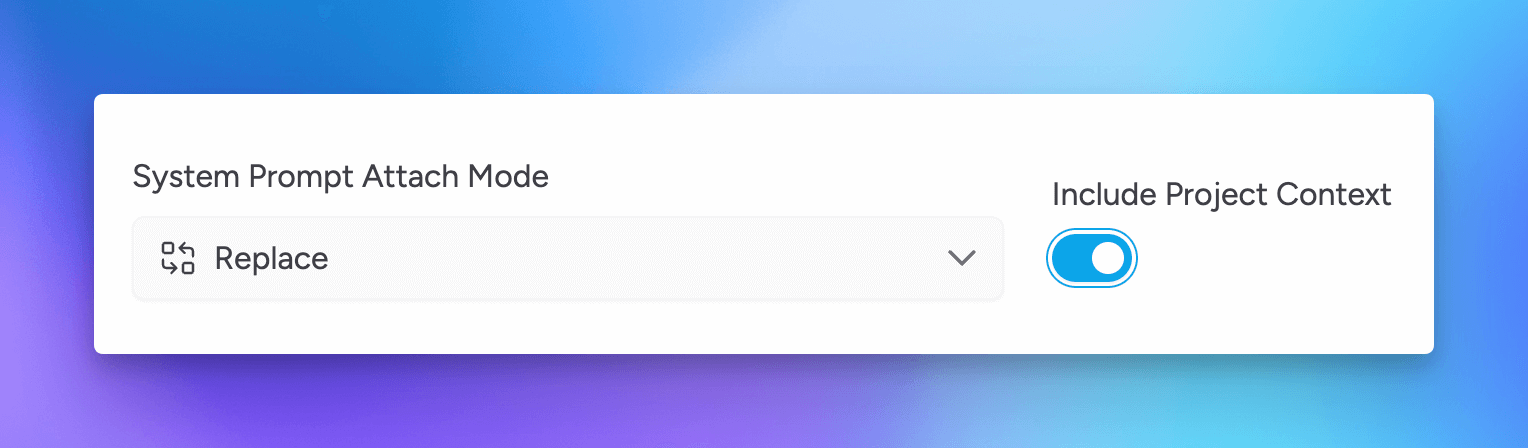
By default, the project context is disabled. Edit the project folder to enable project context.
Mini Map - Conversation Navigation
Mini Map provides quick navigation to different parts of a long conversation.
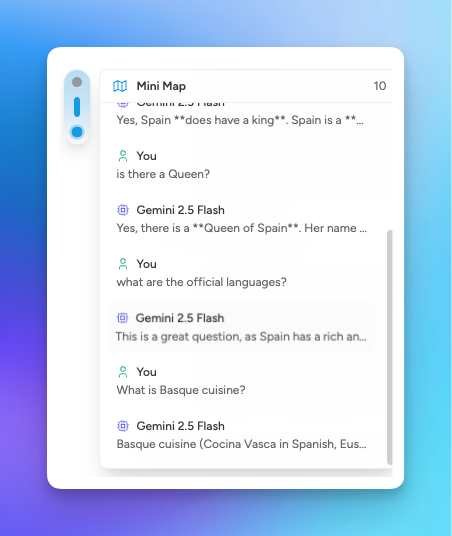
Enable Mini Map from Settings > General > Mini Map.
Once enabled, in conversations you will see a map icon in the middle left of the conversation window. Click on this to open the Mini Map.
Referencing the image above, selecting the top dot will scroll to the top of the conversation. Clicking on the bottom dot will scroll to the bottom of the conversation.
If you select the middle area, this will show a very high-level view of the conversation where you can see the different questions and responses that make up the conversation. Click on any area to jump to that part of the conversation.