Remote Connections
Connect remotely to Msty Studio Desktop
Getting Started with Remote Connections Aurum Perk
Msty Studio Web lets you access many of the same powerful features available in the Desktop version, all from your browser.
However, certain capabilities require access to a local environment, something the web version cannot do directly due to the inherent constraints of pure web applications.
To bridge this gap, Msty Studio Desktop can act as a secure proxy, enabling the web version to connect to your local resources.
These capabilities include:
- Accessing Local AI Models — Run high-performance models stored and executed on your own machine.
- Web Search with Real-Time Data — Enhance responses with live search capabilities that pull up-to-the-minute results.
- Toolbox MCP Tools — Use locally installed MCP tools directly from the web version.
Remote connections do not share data between the web and desktop versions.
How Remote Connections Work
When enabled, the Msty Studio Desktop application provides a secure, authenticated tunnel between the web version and your local machine.
This allows you to use tools, models, and real-time data that are otherwise inaccessible via the browser alone.
Step 1 - Allow External Connections to Local AI Service
In Settings > Local AI:
- Enable options to Enable Network Access and Allow Access from Msty Studio
- Add
https://msty.studioto https://msty.studio - Save updated settings
Step 2 — Configure the Remote Tools Connector
The Remote Tools Connector defines the communication details between Msty Studio Web and your local Desktop instance.
You’ll set:
- Connection Token — A secure token to authorize access.
- Enable Tunneling - Allows remote connections to be established. Leave disabled if you are connecting web to desktop locally on the same device.
Step 3 — Enable Remote Connections
Once the connector is configured, select the button to Enable remote connections.
You'll then be provided with a local and tunnel URL (if you enabled tunneling).
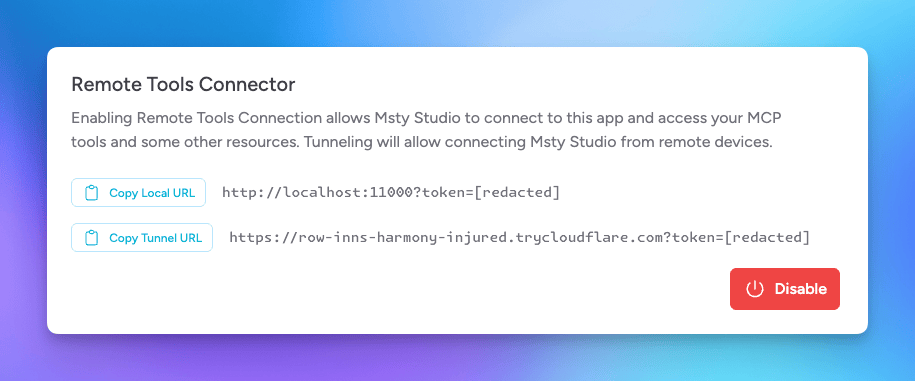
Copy the url that corresponds to your desired connection method (local or tunnel).
Step 4 — Add Connection URL in Studio Web
Once your Remote Tools Connector is set up on your desktop, the next step is to tell Msty Studio Web where to connect.
You’ll do this by adding the Connection URL in the Studio Web settings.
Accessing Local Models
If you want Studio Web to run local AI models through your desktop (instead of only cloud models), go to Model Hub > Add New Provider and select Msty Remote.
Paste the Connection URL you copied from earlier into the appropriate field.
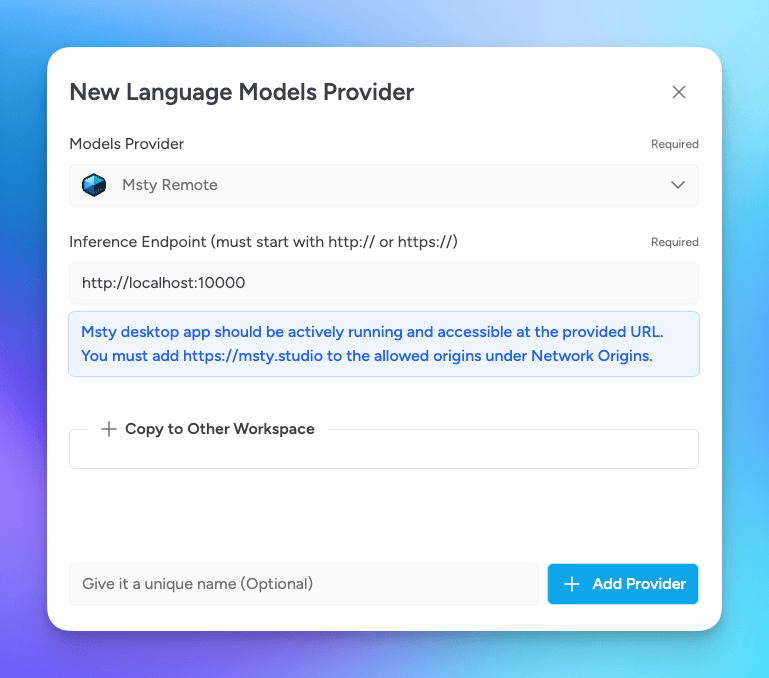
This allows you to:
- Use your own hardware for inference
- Access models not available in the cloud
- Keep processing and data fully on your machine
Accessing Real-Time Data and MCP Tools
If you also want Studio Web to interact with real-time data sources or dependencies for MCP tools that are available only through your desktop, paste the Connection URL in the Tools Connection field.
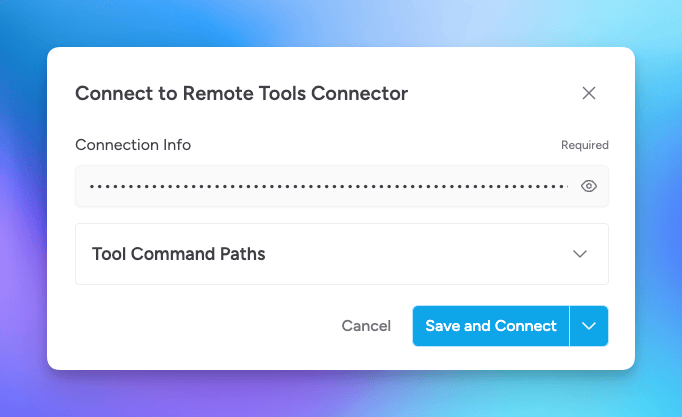
With this connection, you can:
- Pull in real-time data using your desktop environment
- Access local dependencies (Node, python, etc) needed for MCP tools to function