Manage Users
Invite and manage users
Msty Studio Enterprise allows you to invite and manage users in your Enterprise account.
When purchasing an Enterprise account, you will purchase a set number of user seats. You can invite users up to the number of seats you have purchased.
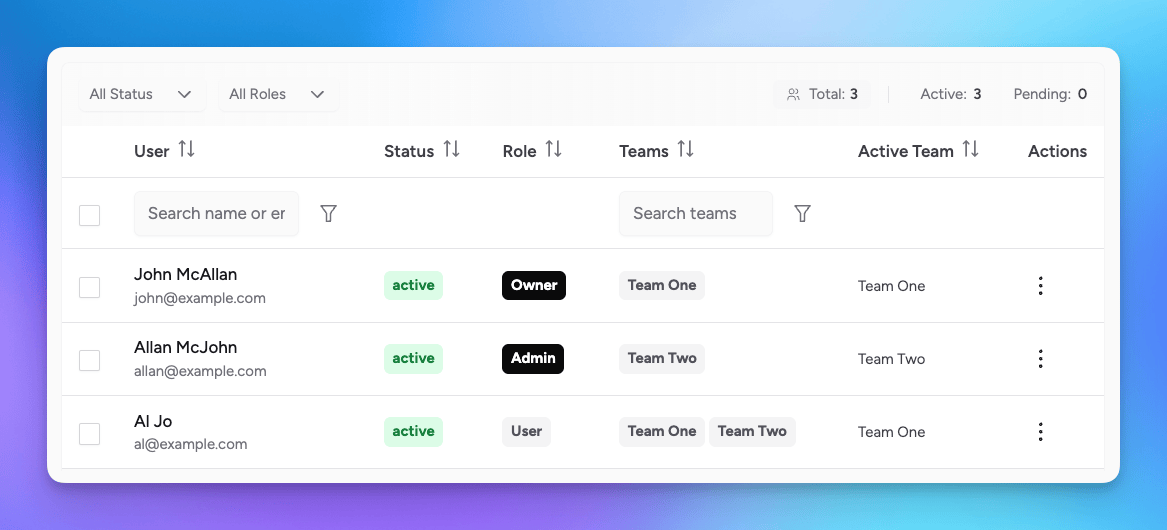
User Roles
There are three users roles in Msty Studio:
- Owner: there is only one owner per enterprise account at this time. Owners have full access to Msty Studio, including account info and billing.
- Admin: admins have access to all features in Msty Studio, including user and team management. Admins do not have access to subscription management and billing info.
- User: users have access to the features of Msty Studio that are assigned to the team they belong to as determined by an admin.
User access control is largely determined by teams they are assigned to. See the teams section for more details.
Invite Users
Owners and Admins can invite users to Msty Studio by clicking the Invite User button and entering user's name and email address.
Invited users will receive and email with a single-use link to sign into Msty Studio.
Users can access Msty Studio Desktop and/or Msty Studio Web according to the team entitlements they are assigned to.
Once a user first signs in, they will then appear as an Active user on the users list.
Manage Users
Select the ellipsis on right side of a user to see available options.
- Promote to Admin: promote a user to an admin role
- Demote to User: demote an admin to a user role (only available for owners)
- Suspend User: suspend a user, preventing them from signing in
- Unsuspend User: unsuspend a user, allowing them to sign in again
- Manage Team: assign or remove a user from teams
- Edit User: edit a user's name and email address
- Delete User: remove a user from the enterprise account. Removed users will need to be re-invited to regain access.
Users cannot change their email address. If a user's email address needs to be changed, then an admin or owner will need to modify the email on the user's behalf.
User Onboarding
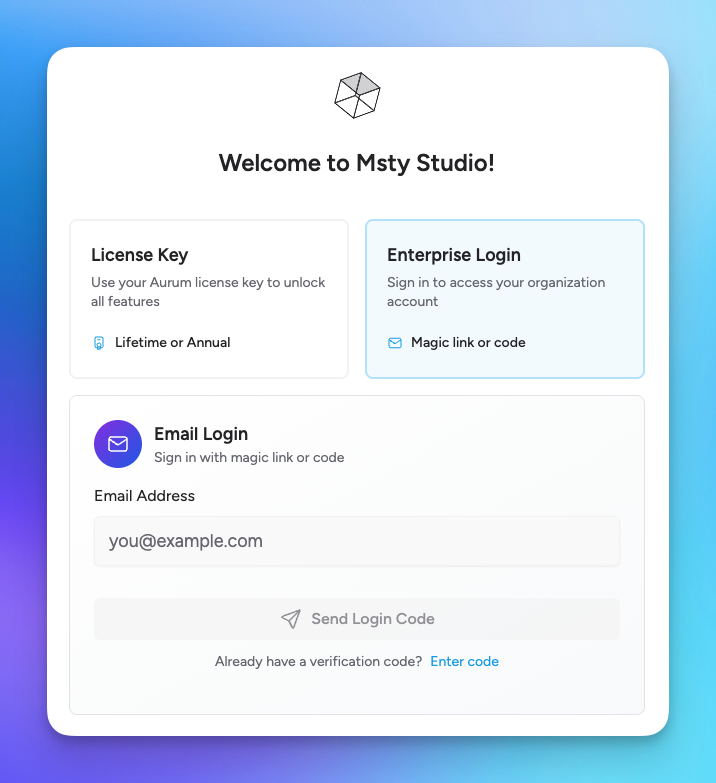
When a user is invited, they will receive an email with a magic link and auth code to sign in.
The link is a one-time use link that will log user into the web version.
If the link has expired, they can select Enterprise Login on the Msty Studio Web landing page and then enter their email address to send a code.
Once they received the code in their email, on Msty Studio Web, select Enter Code and enter the code to sign in.
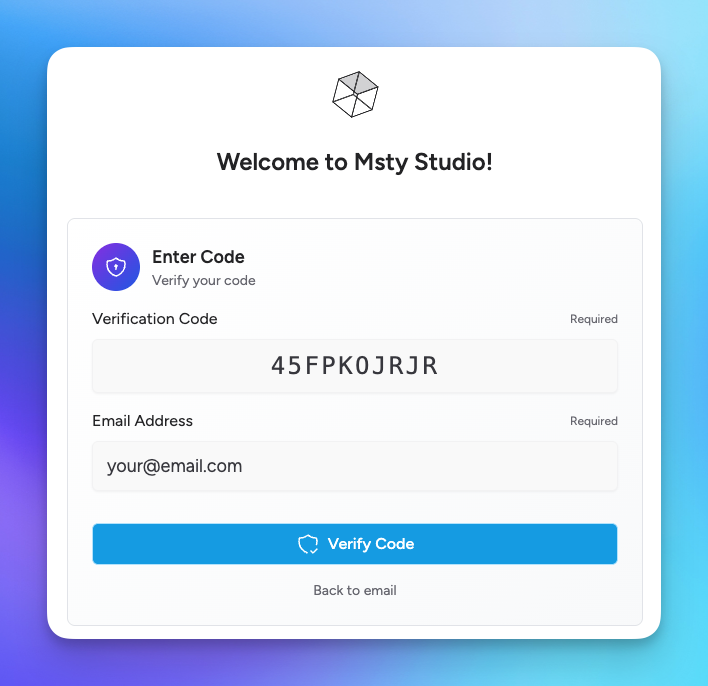
Logging into Msty Studio Desktop
If the user needs to install Msty Studio Desktop, please refer them to Msty's website where they can download the latest version for their operating system.
After installing Msty Studio Desktop, they can log into their account from Settings > License and Access, select the Enterprise Login and then they can enter their email address to send a code.
Once they received the code in their email, on Msty Studio Desktop, they can enter the code to log in.